
Adding an item can also be done in the Receive Invoice process. See the section entitled Add Item from Invoice.
The Edge can record a tremendous amount of information about an individual piece. You need not use all these fields, but they can be helpful in tracking and reporting on transactions.
|
|
Adding an item can also be done in the Receive Invoice process. See the section entitled Add Item from Invoice. |
To add a new item to your inventory from scratch:
1. Select Inventory ► Item ►Add. The New Item window will appear with the General tab open.
Primary to an item record are four data fields:
•Category
•Vendor
•Pricing method
•Price.




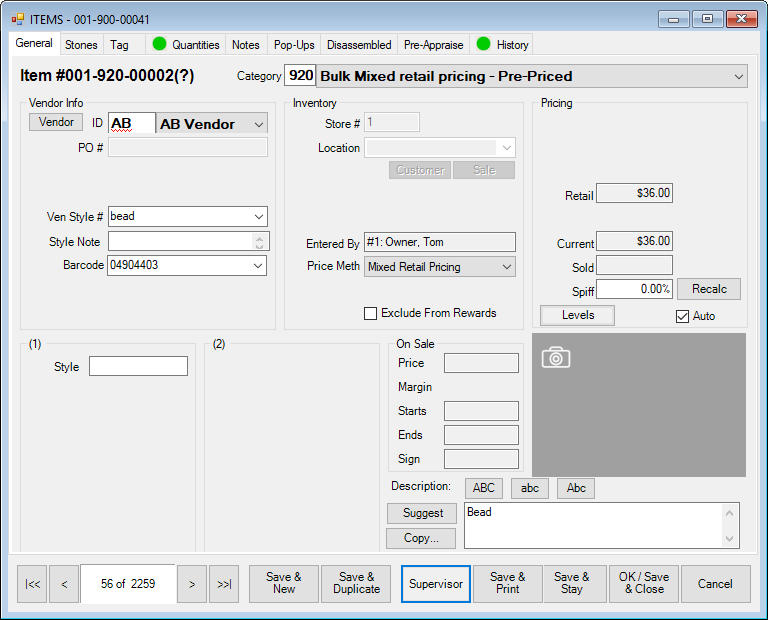
An important feature of the New Item window is that once you select a category, the details defined by the Details tab of that category will appear. See the section entitled Categories.
2. Complete the tabs as described in the sections that follow.
3. If the item has been in your inventory before, when you enter the vendor and vender style number, you will be prompted to copy the details from the previous record.
4. Do so or enter the data manually.
5. If the item is in response to a purchase order, associated with a special order, it is a bulk item, or if you have a multistore environment, the Allocate window will appear. Allocate the items as described in the section entitled Allocating Items.
6. Select OK/Save & Close.
|
|
For bulk items, verify that the correct pricing method shows on the item record. |