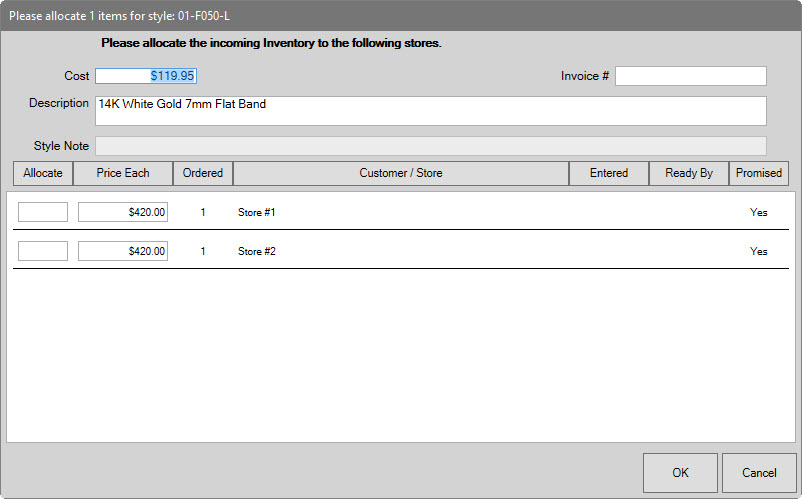
If the item is in response to a purchase order, associated with a special order, it is a bulk item, or if you have a multistore environment, the Allocate window will appear. This tells The Edge what to do with the item: assign to a particular store, increase bulk quantities, assign it to a special order, etc. To allocate an item, when prompted:
1. Add or receive the item as needed. When appropriate, the Allocate window will appear.
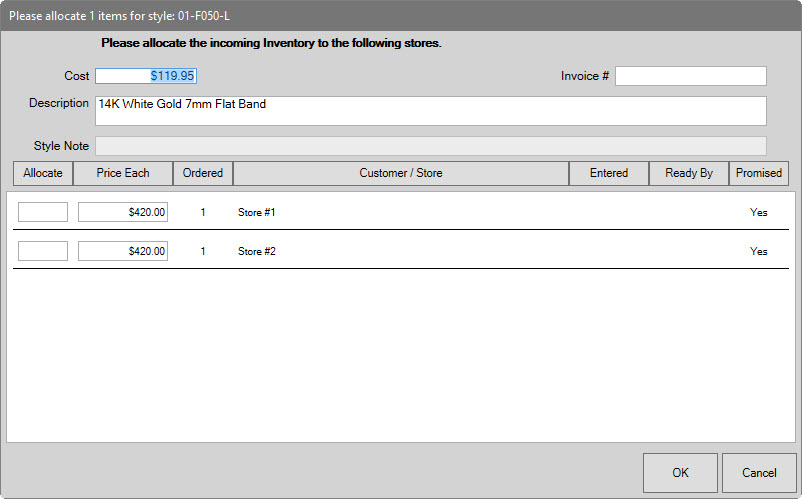
Fields and information in the Allocate window include:
|
Cost |
For fine jewelry, enter the TOTAL cost of all
items. |
|
Invoice # |
The invoice number associated with the item order. |
|
Description |
Description of the item. |
|
Style Note |
Text added to the style number that will help identify the item. For example, it might be stone type, size, etc. |
|
Allocate |
Quantity of this item to allocate to this store or special order. |
|
Price Each |
Price of the item to the customer. |
|
Ordered |
Quantity on order from purchase order for this store or special order. |
|
Customer/Store |
The special order customer or store for this allocation line. |
|
Entered |
Date the item was entered for special order at POS. |
|
Ready By |
Date the order is to be available. |
|
Promised |
ETA date is firm, not an estimate. |
2. Enter the number of that item to be allocated to each store.
3. Select OK. You will be returned to the add item process you were in.