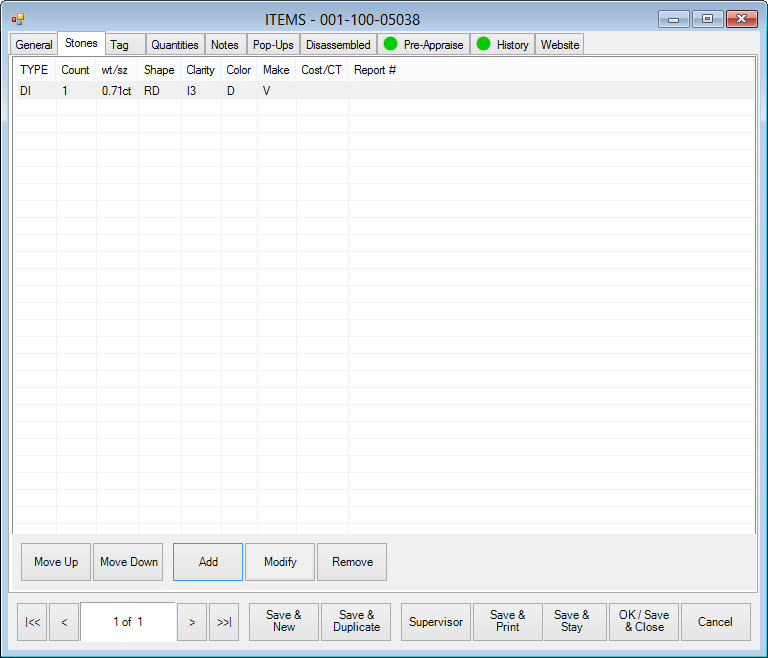
The Stones tab contains a record of stone details for each stone in a piece.
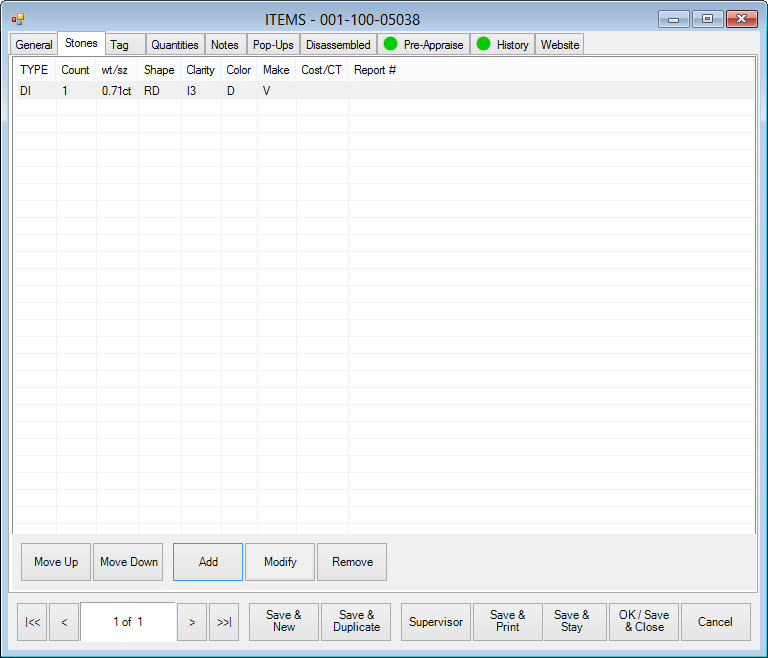
To add a stone record to an item:
1. Select Add. The Add Stone window will appear.
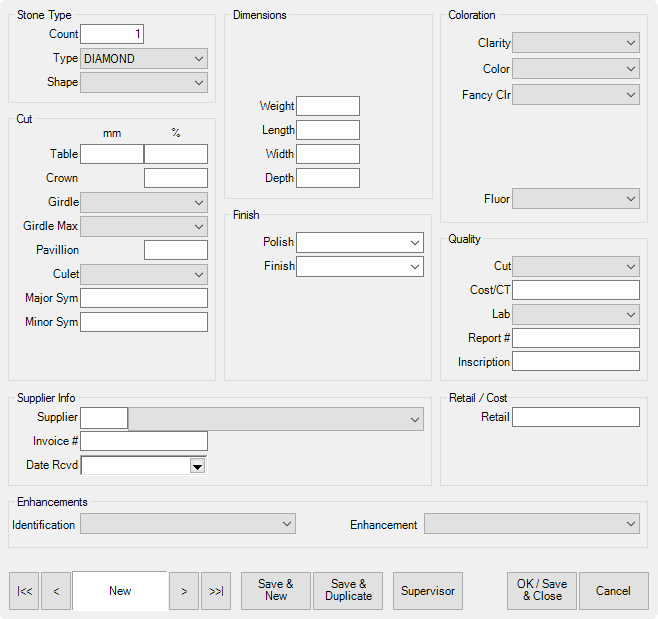
Notice that once you’ve selected a type of stone, pertinent data fields will appear. Fields vary based on the stone type. Values available in each drop-down menu are managed in system lists. For more information, see the section entitled Lists.
2. Complete the stone fields as needed.
To change the stone data for an item, double-click on the stone record in the item record.
The Edge software is sensitive to the value and importance of maintaining detailed stone information when necessary. Detailed gemological information can be maintained by the software, but it is not always essential. You may enter the information needed to satisfy your purposes.
|
|
The Edge will prepare an appraisal using the data supplied in the inventory record as an option. It is in your best interest to provide as much information as possible for items that you anticipate will require an appraisal after selling them. |
The Edge will also produce reports by gemstone type. It is important that the Stone tab be used for describing the gems in most pieces to a minimal degree anyway. The order of the stones is significant to the software. Stones are normally entered in the order of significance in the piece. The first stone entered would be the center stone, the second stone entered would be the side stone, and so on. The Stones tab has function buttons that will enable the user to readily reorder stones if necessary.
The following dataset is provided as a default. However, this information can be customized via the lists built into The Edge. See the section entitled Lists for information on managing these lists.