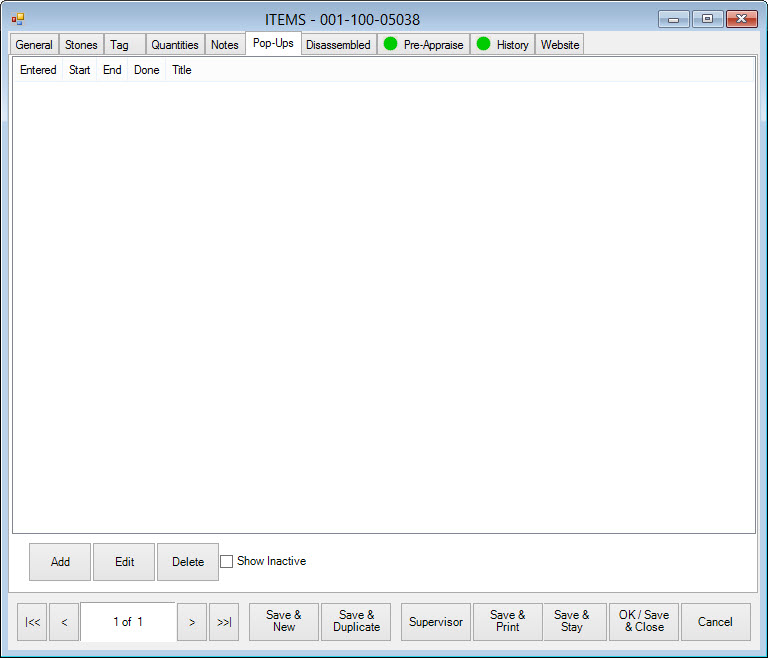
Items can have pop-up reminders associated with them for point of sale purposes. For example, if an item had an interesting story, and you want the make sure the associate shares that information with the customer, it can appear in a pop-up. Or, suppose there is some point of disclosure that should be mentioned, this would be a good forum for that. Pop-ups can be edited on a specific item or you can use the Item Pop-Up wizard to apply a pop-up to multiple items.
To create a single item pop-up:
1. From the Item window, select the Pop-Ups tab.
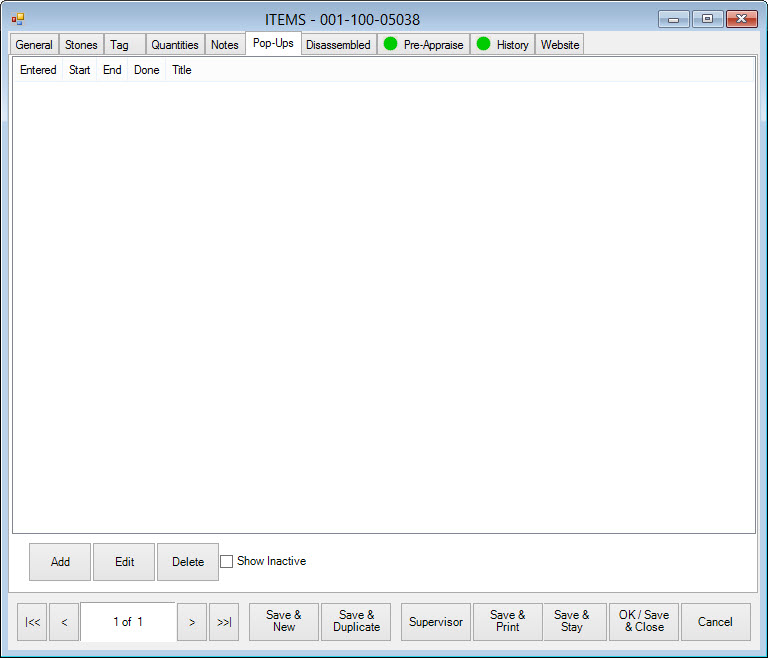
Fields and options in the Pop-Ups tab include:
|
Add |
Insert a new pop-up. |
|
Edit |
Edit an existing pop-up. |
|
Delete |
Delete a pop-up. |
|
Show Inactive |
Allows you to see pop-ups that have been marked inactive. |
2. Select Add. The New Pop-Up window will appear.
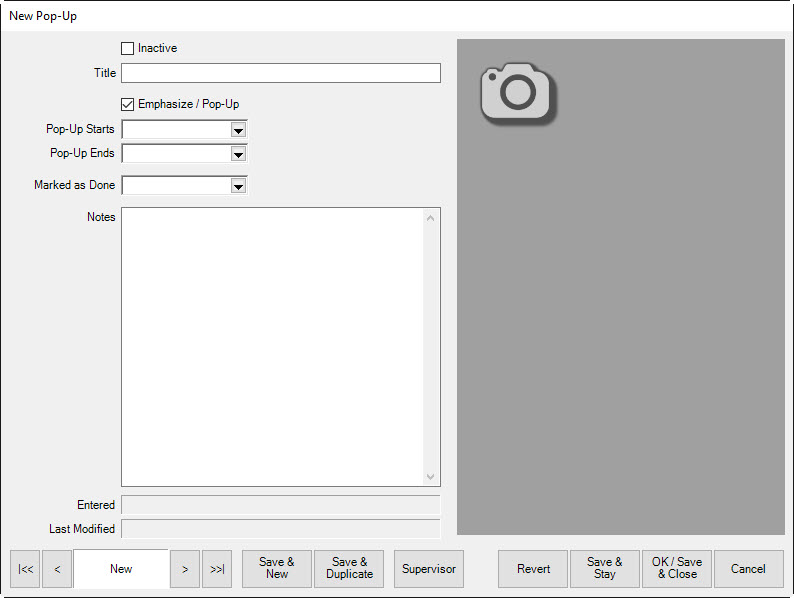
Fields and options in the New Pop-Up window include:
|
Inactive |
Indicates that this pop-up is inactive. | |||||||||
|
Title |
A descriptive name for the pop-up. | |||||||||
|
Extra Emphasis |
System Options control whether you want item pop-ups in general. Enabling this field will cause this specific item pop-up to pop-up. This feature includes additional emphasis options for the More button. Here is a summary:
| |||||||||
|
Pop-Up Starts |
When the pop-up should start popping up. If this is left blank, the pop-up will start immediately. | |||||||||
|
Pop-Up Ends |
When the pop-up should stop popping up. If this is left blank, the pop-up will continue indefinitely. | |||||||||
|
Marked as Done |
The date when the pop-up was resolved at point of sale by checking the Do Not Show This Pop-Up Again option at point of sale. | |||||||||
|
Notes |
The content of the pop-up. | |||||||||
|
Entered |
The date the pop-up was created. | |||||||||
|
Last Modified |
The date, if any, the pop-up was last edited. |
3. Complete fields as desired and select a save option.