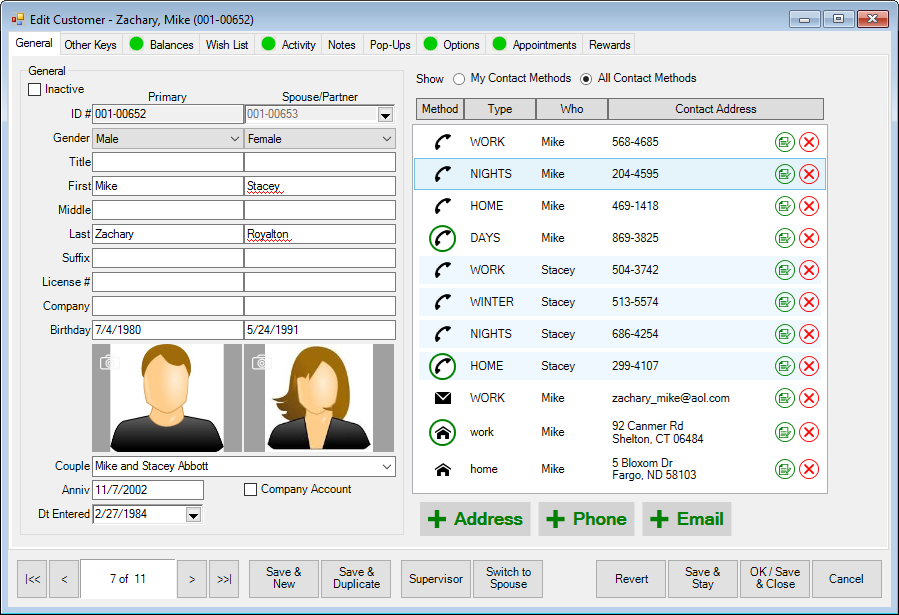
Containing the basic contact information about the customer, the Edit Customer window will open with the General tab open.
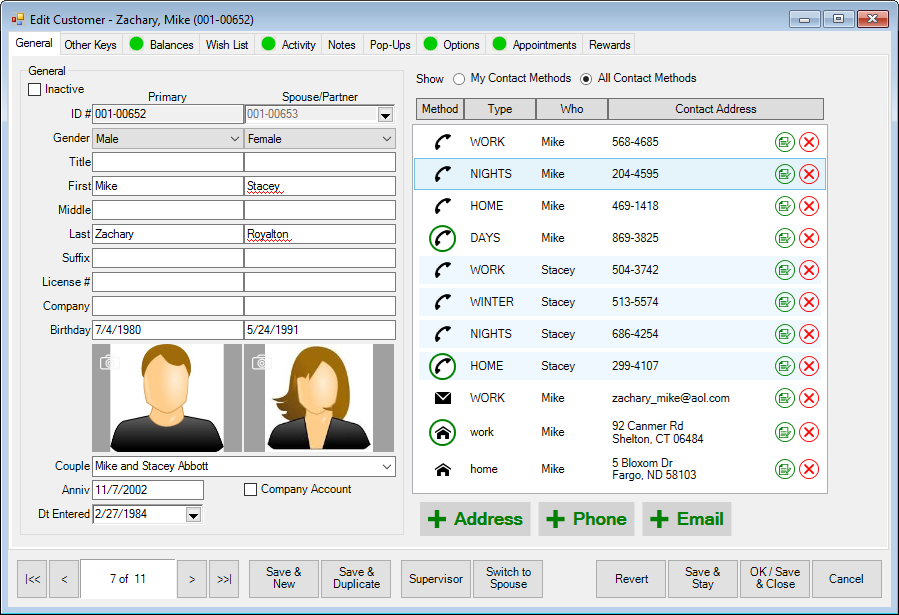
|
|
The primary customer is on the left and the spouse/partner is on the right. If you use Switch to Spouse, primary and spouse/partner keep the same relationship but the data view focus will change. To change who is actually primary, go to the Supervisor menu and select Set as Primary Customer. |
Fields and options in the General tab include:
|
General |
| |||
|
|
Inactive |
Indicates whether the customer has been marked inactive. | ||
|
|
ID # |
The customer’s/spouse’s Edge identification number. | ||
|
|
Gender |
Indicate the gender of the customer/spouse. | ||
|
|
Title |
Specify a title for the customer/spouse. | ||
|
|
First/Middle/Last |
Specify the customer/spouse name. If the first and last name fields for the spouse/partner are not completed, The Edge will not create a spouse/partner record. | ||
|
|
Suffix |
Specify a suffix for the customer/spouse (Jr., Sr., etc.) | ||
|
|
License |
Specify the customer’s/spouse’s license number. | ||
|
|
Company |
Specify a company name for this customer record. | ||
|
|
Birthday |
The customer/spouse birthday. | ||
|
|
Camera icon ( |
Returns photo menu to capture an image of the customer as described in the section entitled Adding and Managing Photos. | ||
|
|
Couple |
Defines how to display the customer and their spouse on receipts and mailings. | ||
|
|
Anniv |
The customer’s wedding anniversary. | ||
|
|
Company Account |
Indicates whether this is a corporate account. | ||
|
|
Date Entered |
The date the customer was entered. | ||
|
Contact Methods |
Lists contact methods for both the customer and any linked spouse/partner records. You can show: My Contact Methods: Those for just the customer All Contact Methods: Those for the customer and any linked records.
In the list of available contact methods, fields include: Method: The contact method, i.e., phone, email, etc. Type: Where the person will be reached. Who: Whether it goes to the primary contact on the record or the spouse/partner. Contact Address: The specific value.
To edit a contact method, select the green edit button
( To delete a contact method, select the red delete
button ( | |||
|
|
+ Address |
Offers the add Customer Address window where you can add a new address. For more information, see the section entitled Adding a Customer Address. | ||
|
|
+ Phone |
Offers the Customer Phone Number window where you add a new phone number. For more information, see the section entitled Adding a Customer Phone Number. | ||
|
|
|
Offers the Customer Email window where you can add a new email address. For more information, see the section entitled Adding a Customer Email Address. | ||