 ). The Customer Phone Number
window will appear.
). The Customer Phone Number
window will appear. To add a customer phone:
1. From
the Customer Edit General tab, select + Phone ( ). The Customer Phone Number
window will appear.
). The Customer Phone Number
window will appear.
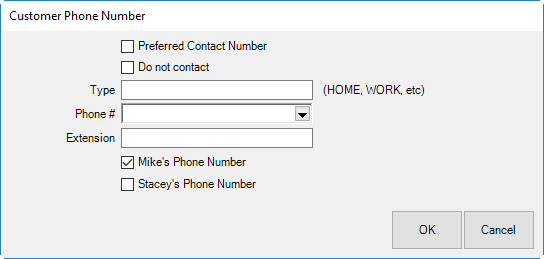
2. Indicate whether the number is the preferred number. This indicates that the number will be used by default.
3. Indicate whether this number is a Do Not Contact number. If the number is checked, it will not be used in certain features such as text message marketing.
4. Select a Type. This indicates the location of the number, e.g., Home, Office, etc.
5. Enter a phone number.
6. If applicable, enter a telephone extension.
7. Indicate whether this is the primary contact’s number, in this example, Mike’s Phone Number or Stacey’s Phone Number.
8. Select OK. The new number will appear in the Contact Method list.
If there was previously no phone number, a newly added one will automatically be marked Preferred. You can uncheck it if necessary.