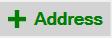 ). The Customer Address window
will appear.
). The Customer Address window
will appear. To add a customer address:
1. From
the Customer Edit General tab, select +Address (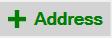 ). The Customer Address window
will appear.
). The Customer Address window
will appear.
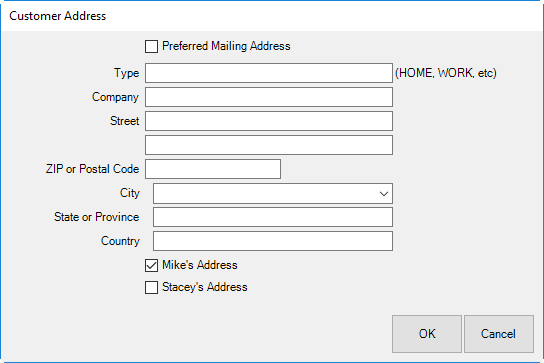
2. Indicate whether the address is the preferred address. This indicates that the address will be used by default. It will also serve as a filter when creating lists that have the Preferred Address Only parameter.
3. Select a Type. This indicates the location of the address, e.g., Home, Office, etc.
4. Complete the address fields.
5. Indicate whether this is the primary contact’s address, in this example, Mike’s Address or Stacey’s Address.
6. Select OK. The new address will appear in the Contact Method list.