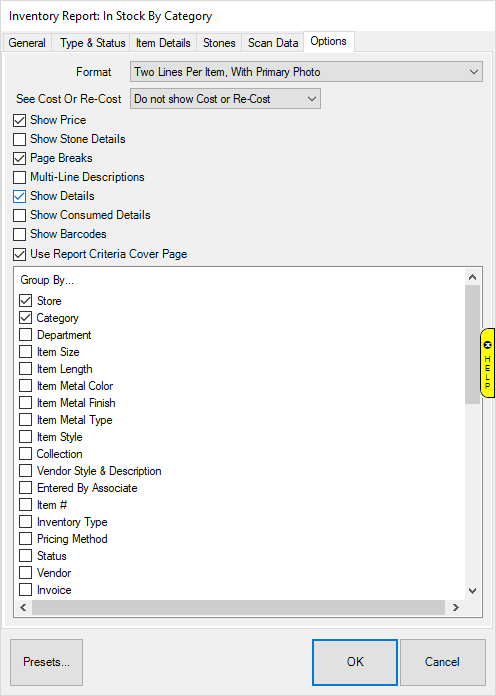
Through the use of inventory filters, The Edge allows you to produce general inventory reports for all items or very specific reports (e.g., a list of items in category 200 over 365 days old that cost between $300 and $500). Each value entered into the filter will further refine the report. For example, in a Sold Item report, selecting OK without entering anything would direct The Edge to produce a sold report of every item ever sold. Entering a value of 200 in the Category field would limit the same report to only items sold from category 200. Adding a vendor ID to the criteria would then produce a sold report of items from category 200 that were supplied by that vendor. Most of the tabs in the Inventory report filters mirror those in the Item Find filter. For a video tutorial about working with inventory filters, go to http://www.screencast.com/t/ICQVlzwB.
When you select one of the Inventory reports, The Edge will present you with a query window similar to that of Find Item (see the section entitled Finding and Editing an Item). The Options tab, however, will differ in that it will offer more options for the report output, including flexibility for how the report is grouped and sorted and the amount of detail.
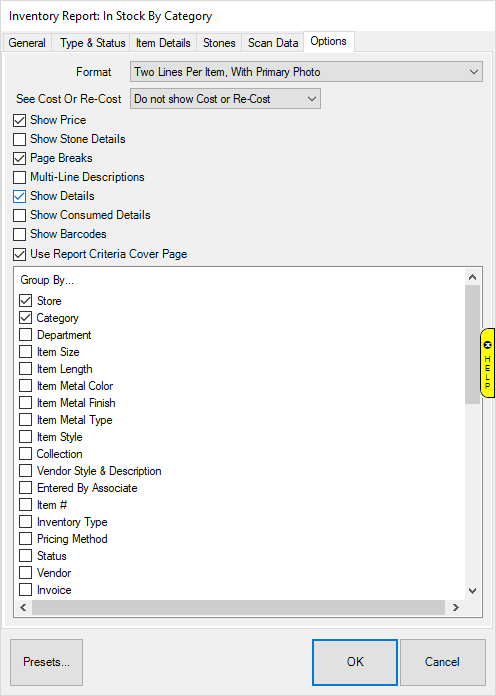
Fields and options in the Options tab include:
|
Format |
How you want the report results to be laid out: •One line per item •Two lines per item •Two lines per item with primary photo •Two lines per item with multiple photos •3x5 cards, landscape, with primary photo •3x5 cards, portrait, with primary photo. |
|
See Cost or Re-Cost |
Whether to show the cost or replacement cost: •Do not show Cost or Re-Cost •Show Cost •Show Re-Cost. |
|
Show Price |
Whether to show the item price. |
|
Show Stone Details |
Whether to show stone details (primary stone only) for each item on the report. |
|
Page Breaks |
Inserts a new page for each primary grouping. For example, this is useful for separating inventory reports by vendor for use at show. |
|
Multi-Line Descriptions |
Whether to show whole descriptions if they take up more than one line. |
|
Show Details |
Whether to show retails for each item in the grouping as opposed to only showing totals. |
|
Show Consumed Details |
For items consumed in a job, whether to show the job number as part of the item description. |
|
Show Barcodes |
Whether to include the item’s barcode. |
|
Use Report Criteria Cover Page |
Whether to include report criteria cover page. |
|
Group By |
Whether to group by any or all of the following: •Store •Category •Department •Item Size •Item Length •Item Metal Color •Item Metal Finish •Item Metal Type •Item Style •Item # •Inventory Type •Pricing Method •Status •Vendor •Invoice •Vendor Style •Location •Customer •Month Sold •Date Sold •Month Entered •Date Entered •Owner •Adv Media •Event •Why In •Primary Associate •All Associates •Primary Original Associate •Original Associates •Memo Expiration Date •Physical Inventory Associate •Physical Inventory Date •Payable Date •Collection •Enter by Associate •Sale # •Stone Clarity •Stone Color •Stone Shape •Stone Type •Stone Weight (sort only) •Stone Size (sort only)
|