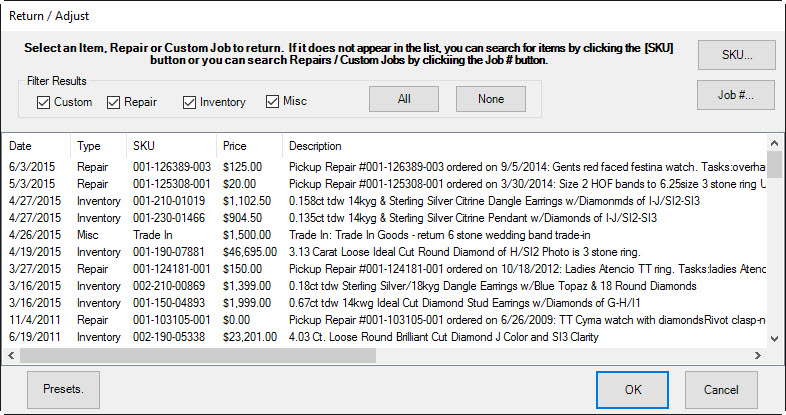
To take a return for an item with a receipt:
1. Scan the barcode on the receipt.
2. The line item will appear. The customer will be identified automatically.
3. Complete the transaction as usual.
To process a return for an item that has been previously purchased, but for which no receipt is available:
1. Find the customer record.
2. Select Return/Adjust from the Transaction Options section of the Point of Sale window. The Return Item window will appear.
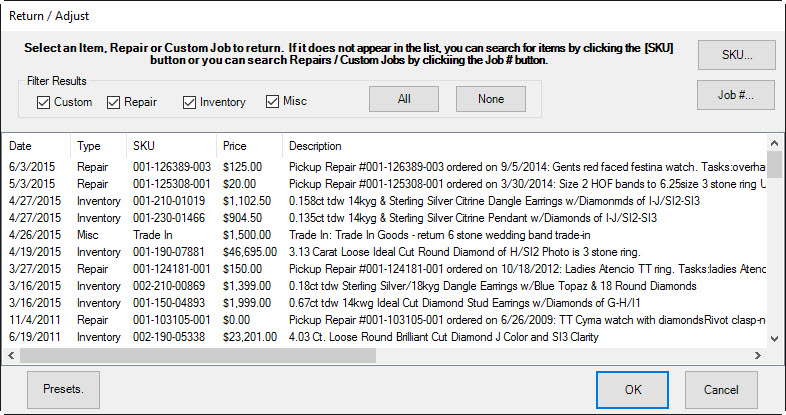
3. A list of items purchased by the customer will appear.
4. For adjustments on repairs and custom jobs, see the section entitled Adjust a Repair.
5. Select the item to be returned by double-clicking on it. If the item to be returned does not appear in the list:
a. Select SKU…. The find item filter will appear.
b. Enter the search parameters, include to whom the item was sold.
c. Select OK. The stock number, description, and price of the item to be returned will appear on the Point of Sale window.

|
|
•To view the original sales receipt for the item, select See Sale. The See Sale button is highlighted in green to remind you that it is useful to determine the original tender or check for a trade-in because that might affect the type of refund issued, if any. If this return involved a trade-in, this button would appear in red as an extra alert. •If returning an item that was sold together with a promotion item, the promotion item may now be ineligible for that discount or giveaway. The Edge will prompt for an override. It may also only refund the difference between the returned item and the promotional item. Check your System Options concerning these settings. |
6. The Amount Due back to the customer will appear at the bottom of the window. Proceed with payment as detailed in the section entitled Tender Options. System Options determine when cash refunds may be made or when a store credit must be made.
|
|
To accommodate vendor agreements, The Edge allows you to accept returns for items, especially bulk, that you don’t normally carry in inventory. The Edge will attempt to create a record for the item using the lowest price sold or based on information provided by the vendor. Be sure to account for such returns in inventory and in QuickBooks if you use it. |