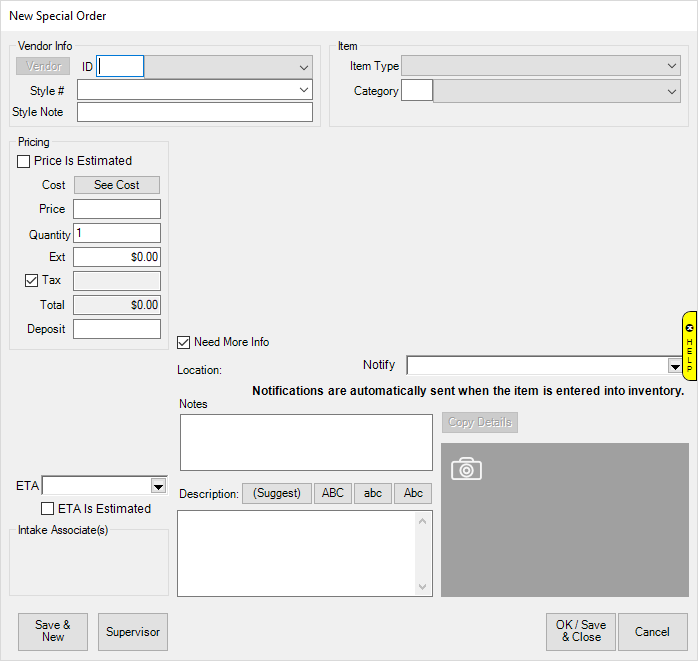
A customer may request a special order. To process a special order:
1. Select the Special Order option from the Point of Sale window. The New Special Order window will appear.
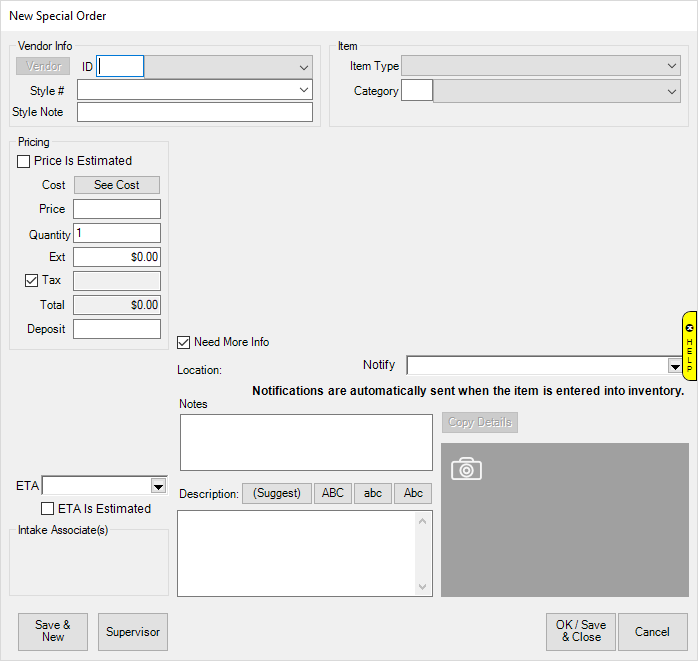
Notice that as selections are made in the New Special Order window, fields pertinent to the special order will appear. Fields and options in the New Special Order window may include:
|
Vendor Info |
Enter or select from the drop-down list a vendor for the item. | |
|
|
ID |
The vendor’s ID in The Edge. |
|
|
Style# |
The vendor’s style number. |
|
|
Style Note |
Text added to the style number that will help identify the item. For example, it might be stone type, size, etc. |
|
Item |
| |
|
|
Item Type |
Enter a generic type of item desired. |
|
|
Category |
Enter or select a category for the item. |
|
|
Either Item Type or Category is required. When either field is specified, an additional section regarding item details is enabled. |
|
Pricing |
Contains pricing options. | ||
|
|
Price is Estimated |
Indicates that the price is an estimate. It will show as such on the receipt. If you do check this box, you will be offered three additional options:
To Be Determined Indicates that the estimate should be provided when more information about the order is available. Call Before Starting Indicates that the customer wants to know the real price before you place the order. Do Not Exceed… Indicates that if the price is over the indicated amount, the customer does not want the item. | |
|
|
Cost |
Cost of the item to the store. | |
|
|
Price |
Price of the item to the customer. | |
|
|
Quantity |
Quantity of the item desired. | |
|
|
Ext |
Extended price, or price times quantity. | |
|
|
Tax |
Whether tax is to be collected; the amount will be calculated based on the price. | |
|
|
Total |
Total of the price plus tax. This is calculated for you. | |
|
|
Deposit |
Amount the customer is paying as a deposit. | |
|
Need More Info |
If the item cannot be ordered from a vendor until more information is gathered, select this option. | ||
|
Location |
To be populated using the Move Envelope function. | ||
|
Notify |
Allows you to select the method by which to notify the customer when the order is in. For more information, see the section entitled Notifications. | ||
|
Details |
These fields vary according the item type or category, similar to the way the Item Entry window works. | ||
|
ETA |
Estimated Time of Arrival. The date that this item is expected to arrive. Enter or select a specific date from the date picker. | ||
|
ETA is Estimated |
Indicates that the ETA might not be accurate. | ||
|
Notes |
Notes for this special order. These will print on the envelope, but not on the receipt. | ||
|
Description |
The description of the item to be ordered. This should be detailed enough to place the order. | ||
|
Copy Details |
Allows you to select a similar item from which to copy details. After which, you can alter details as needed to meet requirements for this special order. | ||
2. Enter as much information as is available from the options listed on the window. If you enter a style number that has been used before, The Edge will prompt you to copy the details into this record. You can then refine the information for this order.
3. Select OK/Save & Close to save the data and add a new sale line to the Point of Sale window.
For more about working with and receiving Special Orders, see the section entitled Special Orders.