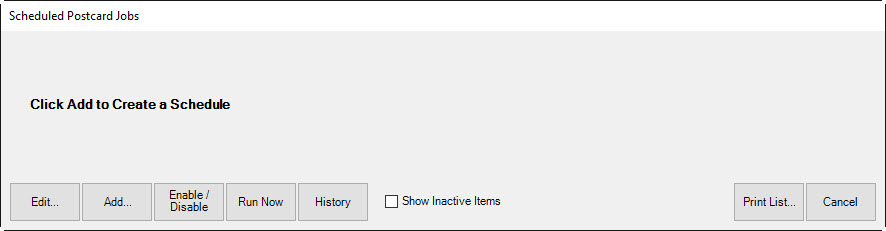
Schedule is where you specify which postcards are to be generated each week. To configure a job:
1. Select Customer ► Postcards ► Schedule. The Scheduled Postcard Jobs list window will appear. The first time you see it, it will be empty.
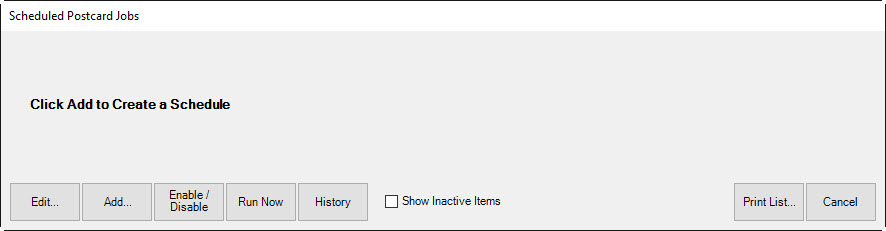
2. Click Add to specify a postcard job. The Schedule Automatic Postcards window will appear.
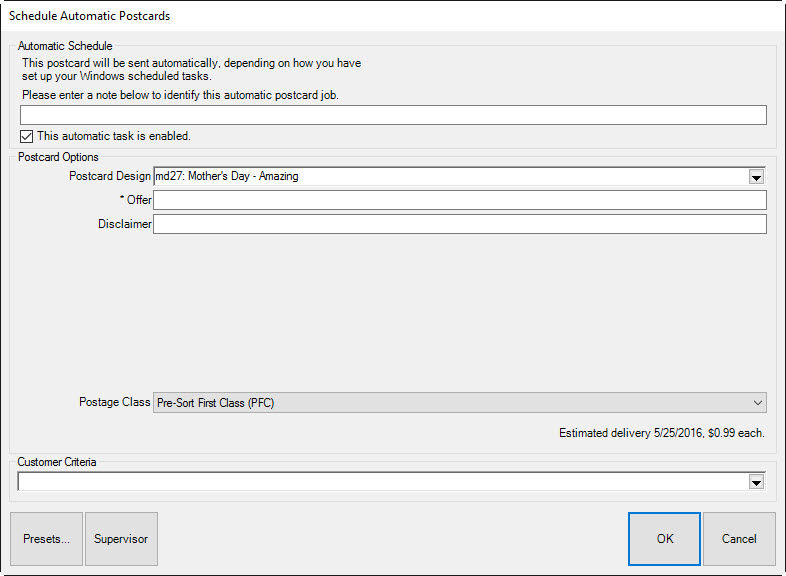
The Schedule Automatic Postcards window strongly resembles the Order Now functionality, with the addition of a new field to specify an identifying note or comment and a checkbox by which you can enable or disable the automatic nature of the job.
3. Enter a descriptive name for the mailing.
4. Select a Postcard Design. Based on the design you choose, the Customer Criteria field will be populated for you and will appear in the filter Results tab, discussed later. See step 8 for more information.
5. Enter the promotion or greeting in the Offer field. You can provide a discount or simply say, “Happy Birthday.”
6. Enter a disclaimer if desired. For example, you may wish to limit the length of the offer or exclude a particular category.
7. Select a postage class.
8. From the Customer Criteria area, complete the parameters around which to generate the mailing. The Customer Criteria filter works just like customer find. Go through each tab and narrow your target audience. Let’s call attention to the Results tab. Notice that many selections are made based on the postcard design you selected in step 4.
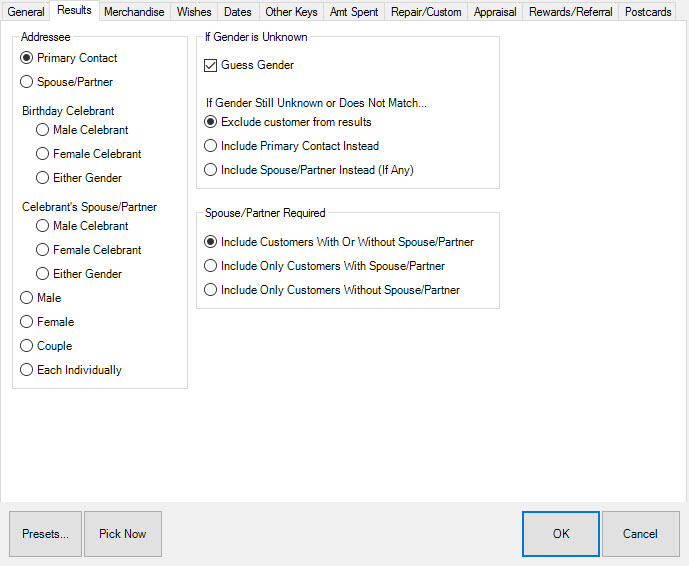
9. Filter further only if required.
10. Select the Dates tab and filter by the date of the event.
11. Select Presets.
12. Select Save Settings. Enter a name for the preset settings. For more about presets, see the section entitled Recommended Postcard Presets.
13. Select OK.
|
|
•It is important to remember that each automatic postcard job will run each and every week, so each of your jobs should include customer criteria with a date range of 7 days. The Rolling Dates feature allows you to set a minimum and maximum number of days, weeks, months, quarters, or years from the date of the job. Note that a week in The Edge is Sunday to Saturday. •For example, if you are setting up an automatic mailing function, and you wish to always send cards 3 weeks in advance of an event, you would specify rolling weeks to Min 3/Max 3. This way, the job will look and find any event 3 weeks ahead. It will include associated targets that match within a week. •You should select the exact range based on your chosen postage class and your knowledge of your customer base. |