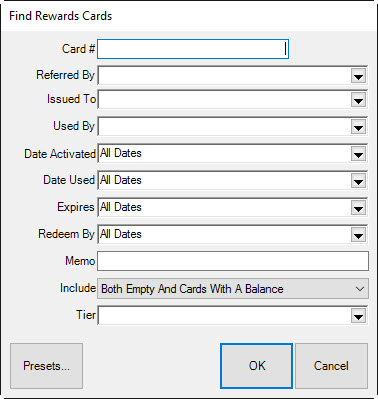
For a video tutorial about using Rewards and Referrals, go to http://www.screencast.com/t/2nzjGmVi.
To work with customer rewards:
1. Find the reward by selecting Customer ► Rewards ► Find. The Find Rewards Cards filter will appear.
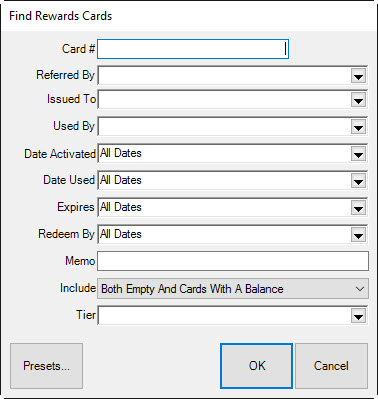
2. Narrow the parameters as required and select OK. The Reward Card list window will appear.
3. Select the record with which you wish to work and select Edit. The Edit Rewards Cards window will appear with the General tab open.
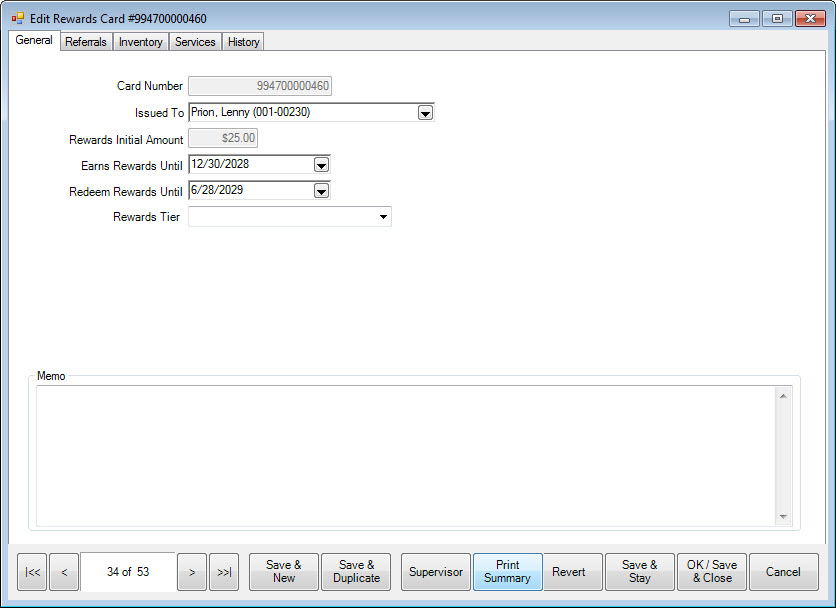
Fields and options in the General tab include:
|
Card Number |
The number of the card to be reviewed/edited. |
|
Issued To |
The name of the customer to whom it was issued. |
|
Rewards Initial Amount |
The amount originally put on the card. |
|
Earns Rewards Until |
The date until which the card can earn rewards. |
|
Redeem Rewards Until |
The date until which the customer can use the rewards on the card. |
|
Rewards Tier |
The tier of the card. See the section entitled Rewards Program for more information. |
|
Memo |
Allows you to make notes about the card. |
4. Select the Referrals tab to work with referral cards.
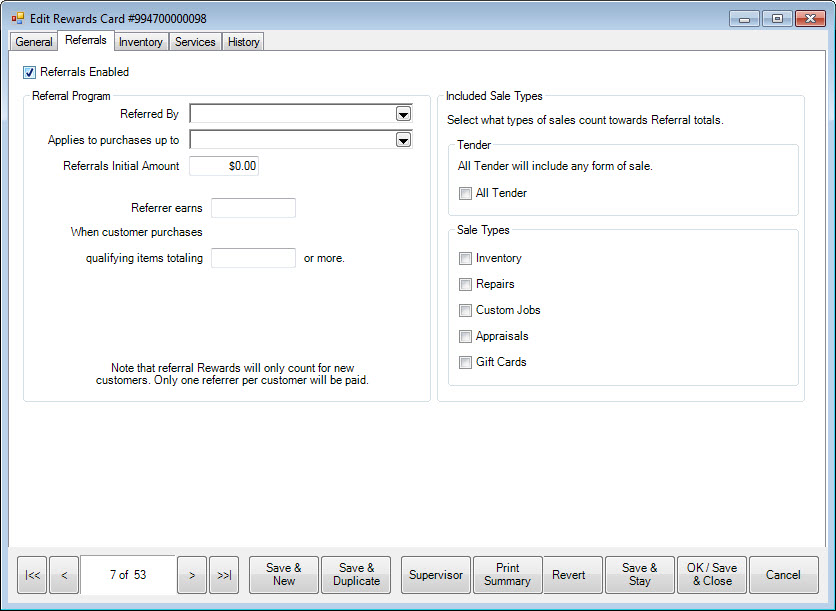
Fields and options in the Referrals tab include:
|
Referrals Enabled |
Indicates that the card can be used for referral bonus money as well as rewards. This can be used to provide a retroactive referral bonus. |
|
Referred By |
Allows you to use the Find Customer feature to indicate the referring customer. |
|
Applies to purchases up to |
For the referrer to get a bonus, the date by which the referee must spend the qualifying amount as entered in the When customer purchases qualifying items totaling or more field. |
|
Referrals Initial Amount |
The initial amount of the referral card. |
|
Referrer Earns… |
The amount the referring customer will get when the referred customer makes a purchase. This takes the form of a credit memo. |
|
…When customer purchases qualifying items totaling or more |
The amount which the referred customer must spend for the referring customer to earn the credit indicated in the previous field. |
|
Included Sale Types |
Types of sales to include in this referral account:
All Tender Inventory Repairs Custom Jobs Appraisals Gift Cards. |
5. Make changes in the Referrals tab as required and select the Inventory tab.
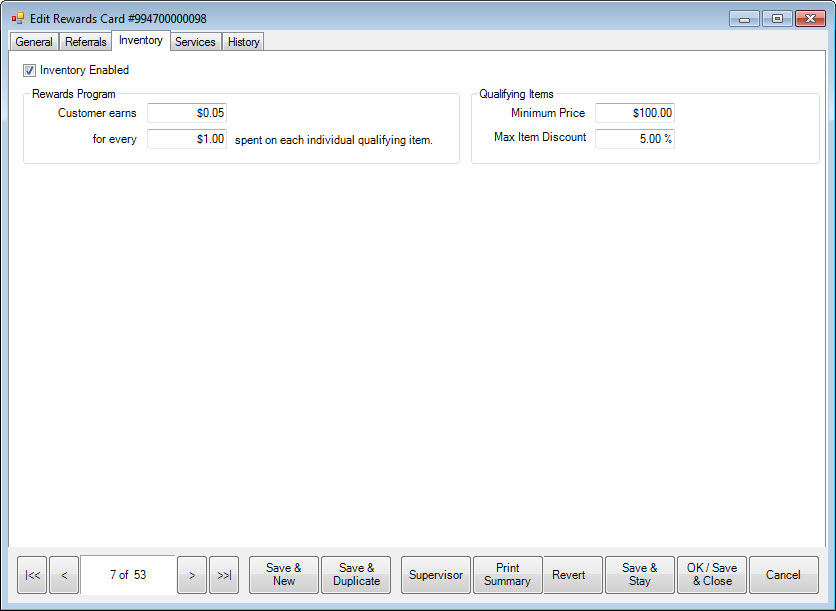
The Inventory tab spells out the earnings for inventory purchases, as opposed to services purchases. Fields and options in the Inventory tab include:
|
Inventory Enabled |
Whether inventory sales will count toward referrals. The default tier will allow more specific inventory types. |
|
Customer Earns… |
How much the customer earns for each qualifying purchase. |
|
For every |
The basis against which the earnings will be calculated. |
|
Minimum Price |
For rewards to be awarded for the purchase of an item, the item must not cost less than this amount. |
|
Max Item Discount |
For rewards to be awarded for the purchase of an item, the item must not be discounted by more than this amount. |
6. Make changes to the fields in the Inventory tab as needed and select the Services tab.
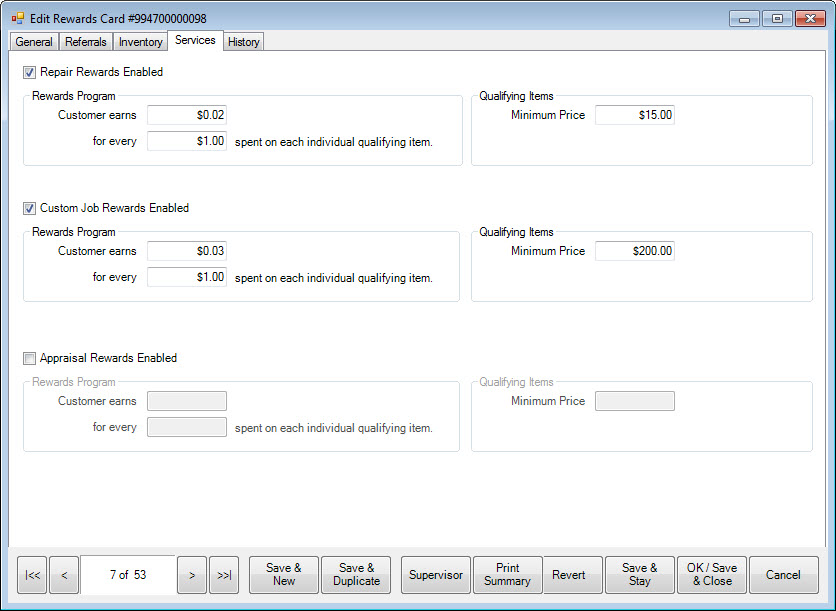
Fields and options in the Services tab include:
|
Repair Rewards Enabled |
Indicates that rewards and referrals can be accrued on repairs. | ||
|
|
Customer Earns |
How much the customer earns for each qualifying purchase. | |
|
|
For every spent on each qualifying purchase |
The basis against which the earnings will be calculated. | |
|
|
Minimum Purchase |
For rewards to be awarded for the purchase of an item, the item must not cost less than this amount. | |
|
Custom Job Rewards Enabled |
Indicates that rewards and referrals can be accrued on custom jobs. | ||
|
Appraisal Rewards Enabled |
Indicates that rewards and referrals can be accrued on appraisals. | ||
7. Make changes to the inventory options as needed and select the History tab, which contains a history of card activity. It cannot be edited.
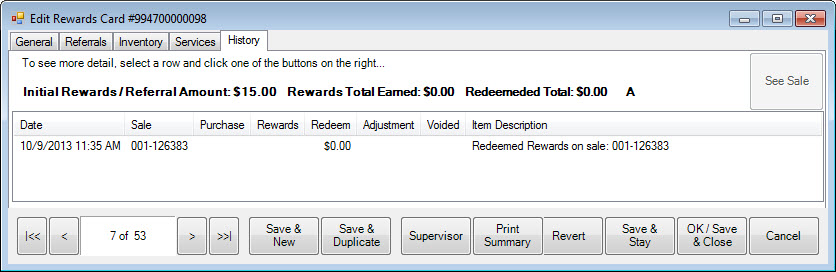
8. When all changes are made, select a save option.