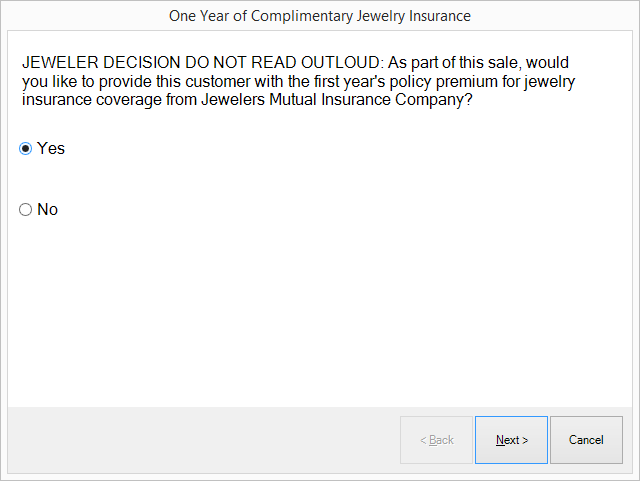
To use the Jewelers Mutual add-on:
1. Conduct a sale as usual. When you select Done to complete the sale, you will be prompted to decide if you want to offer the one-year free premium option to the customer. This is only permitted for stores located in, and customers who live in, eligible states and by agreement between Jewelers Mutual and the retailer. If this option does not appear, proceed as described in the section entitled Offering the Quote without a Free Premium.
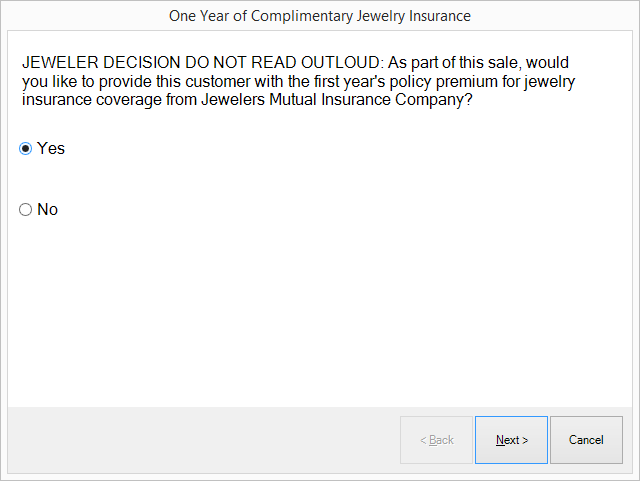
2. If this option appears, you can select Yes or No and then Next.
3. If you answered No, go to the section entitled Offering the Quote without a Free Premium. If you answered Yes, the prompt to offer the quote to the customer will appear.
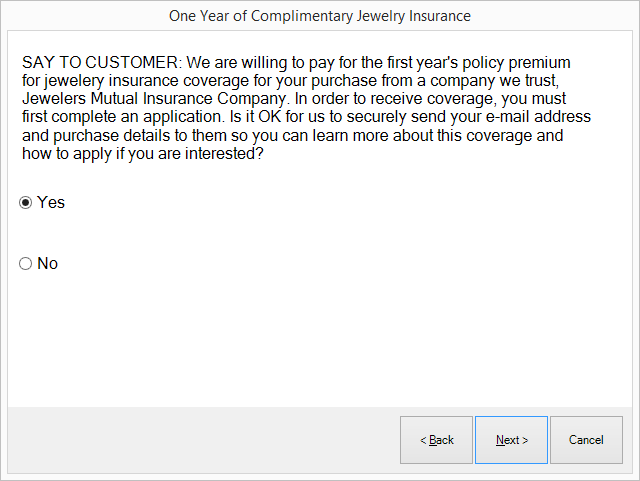
4. Based on the customer’s answer, select Yes or No. If the customer said no, select No and then Next. You’ll be directed back to The Edge POS screen where you can process the receipt as usual. If he or she said yes, select Yes and Next. You will be prompted to explain how the quote works and to verify or obtain the customer’s email address.
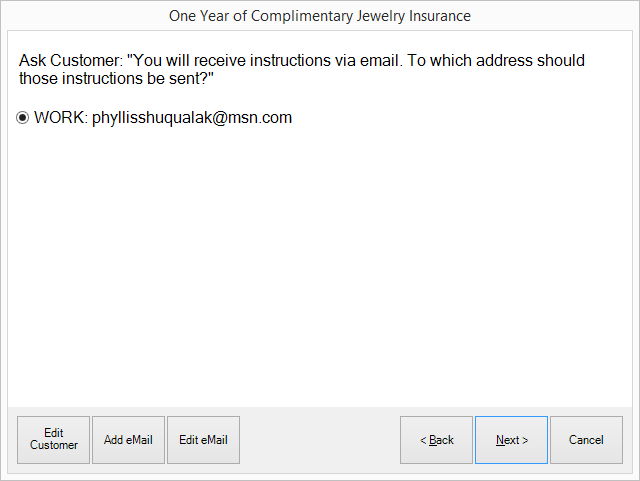
Options in this screen include:
|
Edit Customer |
Go to and edit the customer record. |
|
Add eMail |
Add an email address to the customer record. |
|
Edit eMail |
Edit the address shown on the screen. |
5. If needed, make changes to the customer’s email address and select Next. You will be prompted to submit the information to Jewelers Mutual Insurance Company.
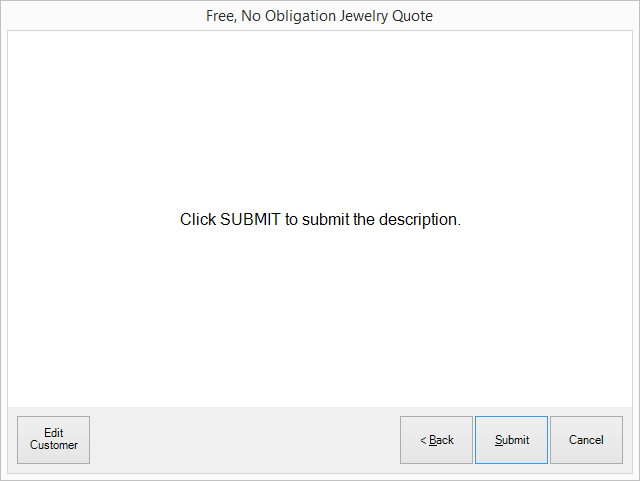
6. Select Submit. This will provide Jewelers Mutual with the customer’s email address and information required to produce the quote. You will be returned to The Edge where you can process the receipt as usual.
7. Preview the receipt; notice that there is language concerning the quote listed on the receipt like a sale line.
|
|
If you cancel out of the wizard, there is an option to include information about the program on the receipt for the customer to review later. |