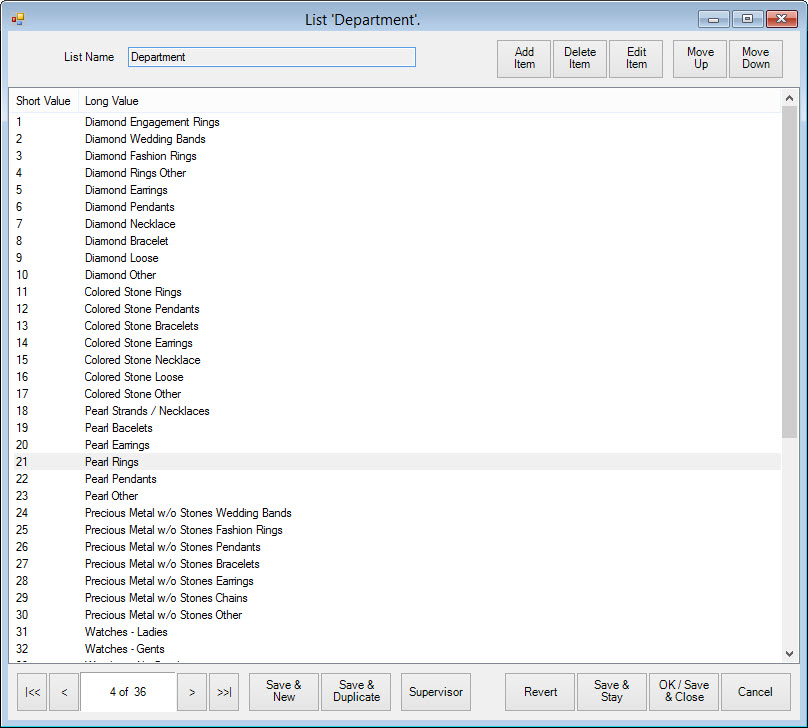
Before you can populate departments, they must be set up as list items for use in various drop-down menus. To do so:
1. Select Administrative ► Lists. This will open the List of Lists window.
2. Open the Department list. The departments in the list will appear. These are departments that are available.
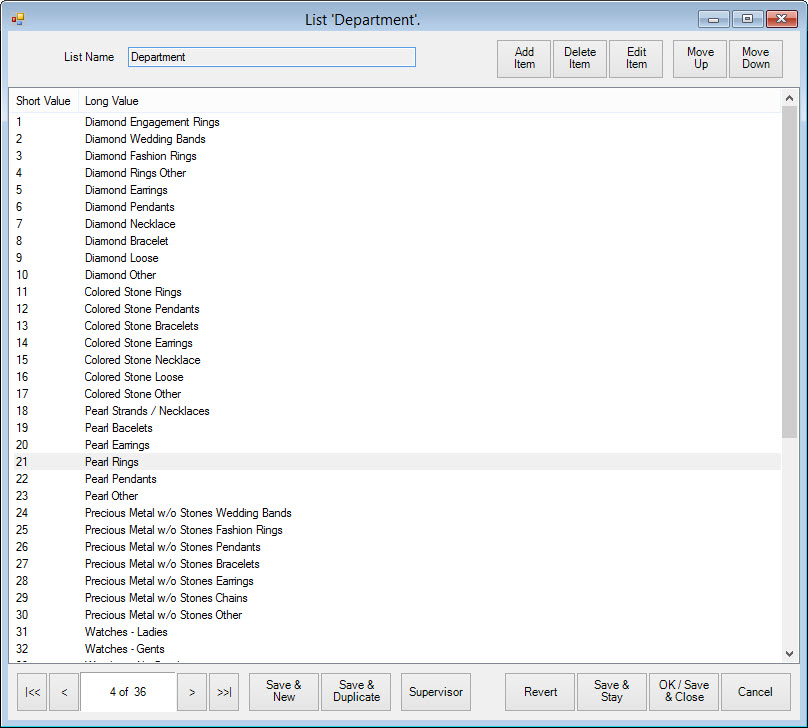
To edit a department record, double-click the department record. The List Item window will appear.
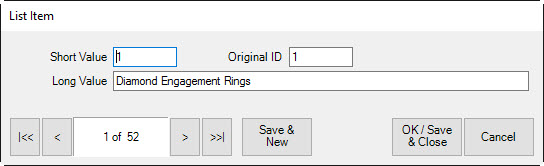
Fields in the List Item window include:
|
Short Value |
An abbreviation or code for this department (e.g., 001, DIA, 1001). |
|
Original ID |
The same as Short Value. |
|
Long Value |
A description for this department. |
3. Make changes in the List Item window as needed and select OK/Save & Close.
For instructions on putting items in departments, see the section entitled Populating Departments.
|
|
If you have no departments defined, where possible, recent versions of The Edge will automatically create departments based on your category setup. Your System Options will be modified to ensure default departments are created. |