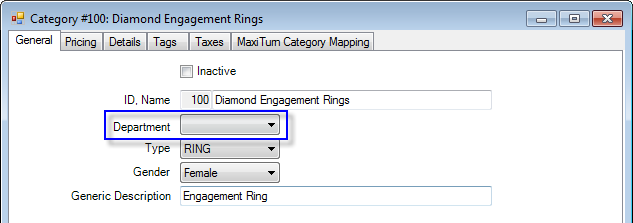
By Category
Inventory can be assigned to a department by category. Specifying a department in a category will override the default department system option assignment (if any). To assign a category to a department:
1. Select Inventory ► Categories ► List. A list of categories will appear.
2. Double click or edit the category you want to assign.
3. From the Department drop-down menu on the General tab, select the department to which you want this category assigned. All items in the category will be assigned.
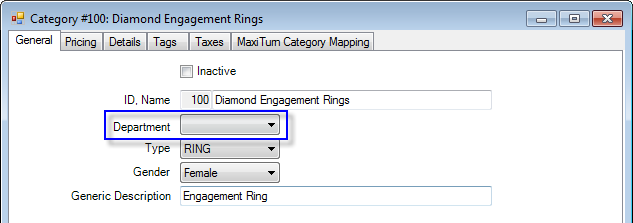
4. Select OK/Save & Close to save your changes.
By Repair SKU
Services such as repair tasks can be assigned to a department, but they must be predefined repair SKUs. Specifying a department on a service will override the default department system option assignment (if any). To assign a service to a department:
1. Select Administrative ► Repair ► Repair SKUs.
2. Double click or edit the repair SKU you want to assign.
3. From the Department drop-down menu on the General tab, select the department to which you want this service assigned.
4. Select OK/Save & Close.
By Miscellaneous Sale Line
Miscellaneous sale lines can be assigned to a department. Specifying a department in a miscellaneous sale line will override the default department system option assignment (if any).
To assign a miscellaneous sale line to a department:
1. Select Administrative ► Misc Sale Lines.
2. Double click or edit the miscellaneous sale line you want to assign.
3. From the Department drop-down menu on the General tab, select the department to which you want this miscellaneous sale line assigned.
4. Select OK/Save & Close.