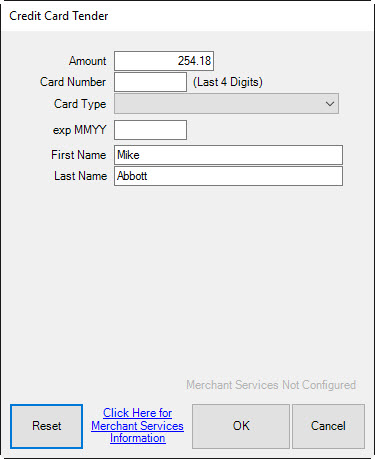
Credit card processing varies slightly based on your credit card processing company and the type of card reader. The following video tutorials for taking credit cards at POS are available:
|
Credit Card Processing with the PAX S300 |
|
|
Credit Card Processing with the VX805 |
Generally, to accept a payment by credit card, use the following process allowing for those variances:
1. Select Credit Card. The Credit Card Tender window will appear.
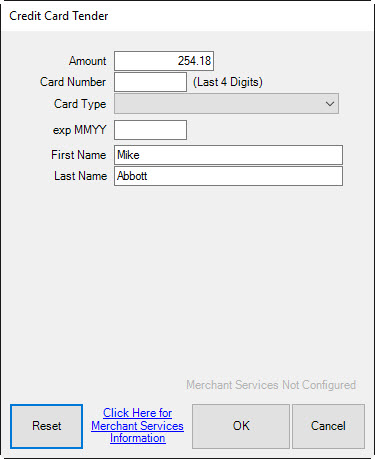
Fields and options in the Credit Card Tender window vary by system type, but might include:
|
Amount |
The amount to be charged to the card. It will default to the sale amount. |
|
Card Number |
The credit card number. |
|
Card Type |
The kind of credit card: Visa, MasterCard, etc. |
|
Exp MMDD |
The expiration date of the card. |
|
Name on Card |
The name of the person on the credit card account. |
|
Auth Code |
The authorization code returned by the processing company. |
|
Voice Authorized/Forced |
Indicates that authorization was obtained on the phone or forced by the associate. |
|
Reset |
Allows you to clear the fields. |
|
Click Here… |
The Edge Support Team cannot assist with credit card processing issues. This link to the credit card processor for assistance. |
|
OK |
Allows you to continue with charging the sale to the card. |
|
Cancel |
Cancels the credit card transaction. |
Most of these fields will automatically populate when you slide or insert the card through the reader.
2. The dollar amount required to satisfy the remaining balance of the purchase will automatically appear in the Amount field. Change the amount if necessary.
3. Check the amount due and select OK. That tells The Edge to start interaction with the card reader. The reader will not begin until OK is pushed.
4. When prompted to do so, swipe the credit card. For cards with an EMV chip, insert into it the chip reader. Alternatively, select the Manual Entry tab and process as described below.
5. If it was a debit transaction, when prompted, allow the customer to enter the PIN.
6. Press OK on the keypad. The processor will obtain the card information and return to The Edge Credit Card window with the authorization code.
7. Verify that tender as shown in the Tender area is complete.
8. Select OK.
|
|
Credit card choices are defined by a system list. See the section entitled Lists for information on editing this list. |
If you must record the credit card transaction manually:
1. Conduct the sale as you normally would.
2. Select Credit Card from the tender area.
3. Select the Manual Entry tab if the processor has one. Otherwise, go to step 5.
4. Select OK; this is important to enable the entry fields and tell The Edge to start interacting with the card reader.
5. Use the keypad on the card reader to enter the account number, month and year of expiration, the customer’s ZIP code, and the security code from the card. The reader may ask if the card has an EMV chip; if so, answer Yes.
|
|
When a card number is hand-entered and the terminal device prompts for the ZIP code, be sure to enter the customer’s actual billing ZIP code. Entering an incorrect ZIP code or bypassing the ZIP code field could result in a decline or higher fees. |
6. Select OK on the keypad.
7. The Edge will process the data, populating the fields in the Credit Card window.
8. When it is complete, finish the sale by checking the tender amount and completing the sale.
For some devices, manual entry is similar; you will need to use The Edge Credit Card window to enter the data.
For voice authorization:
1. Conduct the sale as you normally would.
2. Select Credit Card from the tender area.
3. Check the Voice Authorization checkbox.
If you are working offline from your credit card processor:
1. Select the Offline tab.
2. Complete the remaining fields manually.
3. Select OK. This will record the sale in The Edge only.
4. Make arrangements to upload the transaction data to your credit card processor.