
When all items have been entered into the Point of Sale window, and payment has been made satisfactorily, use Done to complete the transaction.
Depending on System Options settings, The Edge will offer a combination of four options when you select Done:

1. It will proceed directly to printing the receipt.
2. It will offer an option to provide a preview before printing.
3. It will offer an option to email a receipt; you will be prompted to select or enter the email address to which it should be sent. See the section entitled Email Settings for email receipt setup.
4. It will offer a gift receipt.
Once you select one of these options, either the window will clear with a message that the sale is complete, or the receipt preview will appear.
The content of the receipt appears as follows:

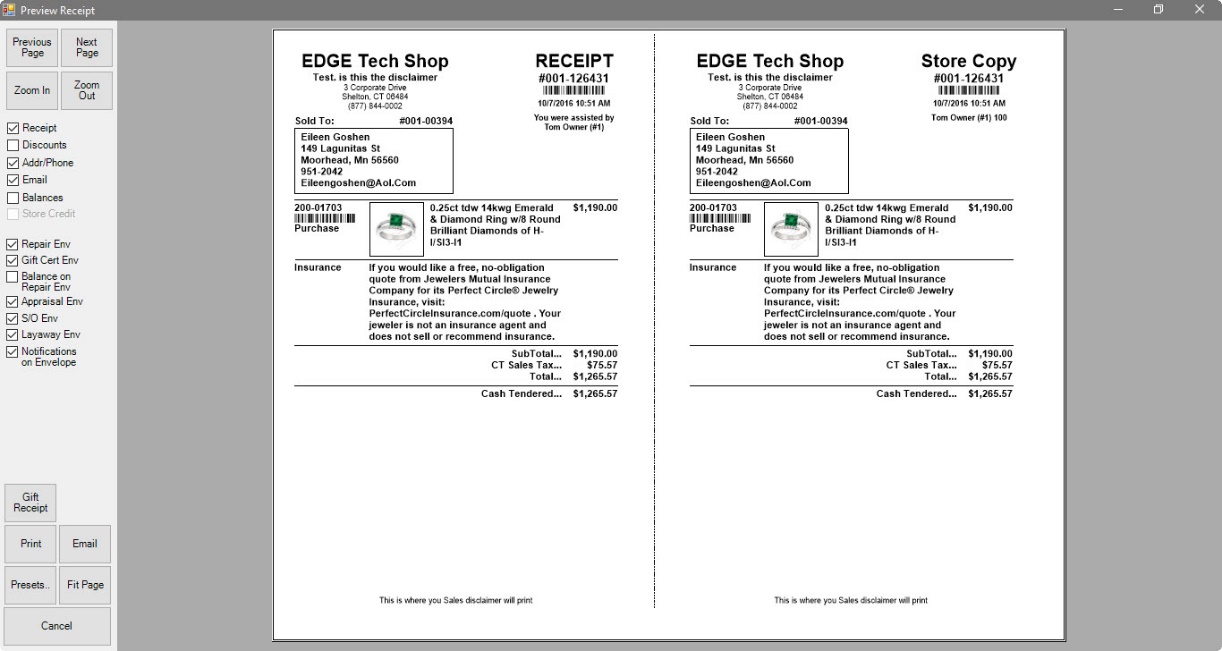
Information featured on the receipt is customizable through System Options. By default, the following information is provided:
|
A |
Receipt number. This can be entered to bring up records for returns or pickups. |
|
B |
The barcode for the receipt number. This can be scanned to bring up records for returns or pickups. |
|
C |
Date and time of transaction. |
|
D |
Associate who handled the transaction. |
|
E |
Customer number. |
|
F |
Customer name and contact information. |
|
G |
The item number. |
|
H |
The barcode for the item number. |
|
I |
Type of transaction for that item number. |
|
J |
Description of the item |
|
K |
Total, tax, and payment information. |
In addition, credit card receipts will have addition information in the receipt. Credit card receipts include:
•Card number
•Authorization code
•Approval data
•Invoice number
•A place for the customer signature.
Features and options in the Preview Receipt window include:
|
Previous Page |
View the previous page of the receipt. |
|
Next Page |
View the next page of the receipt. |
|
Zoom In |
Enlarge the image. |
|
Zoom Out |
Shrink the image. |
|
Receipt |
Print a receipt. |
|
Discounts |
Show discounts on the receipt. |
|
Addr/Phone |
Show the customer’s address and phone number on the receipt. |
|
|
Show the customer's email address on the receipt. |
|
Balances |
Show charge balances on the receipt. |
|
Store Credit |
Show any store credits on the receipt. |
|
Repair Envelope |
Print a repair envelope. |
|
Balance on Repair Envelope |
Show the amount due on a repair on the repair envelope. |
|
Appraisal Envelope |
Print an appraisal envelope. |
|
S/O Env |
Print a special order envelope. |
|
Layaway Env |
Print a layaway envelope. |
|
Notifications on Envelope |
Show notification information on the envelope. |
|
Gift Receipt |
Prints a gift receipt without amounts. |
|
|
Print the receipt as previewed. |
|
|
Email the receipt; you will be prompted to select or enter an email address. |
|
Presets |
Opens the Presets menu for receipt settings. |
|
Fit Page |
Fit the page image on the window. |
|
Cancel |
Closes the Preview window. The sale is completed, but no receipt is printed. |
For information about working with completed sales transactions, see the section entitled Find Sales.