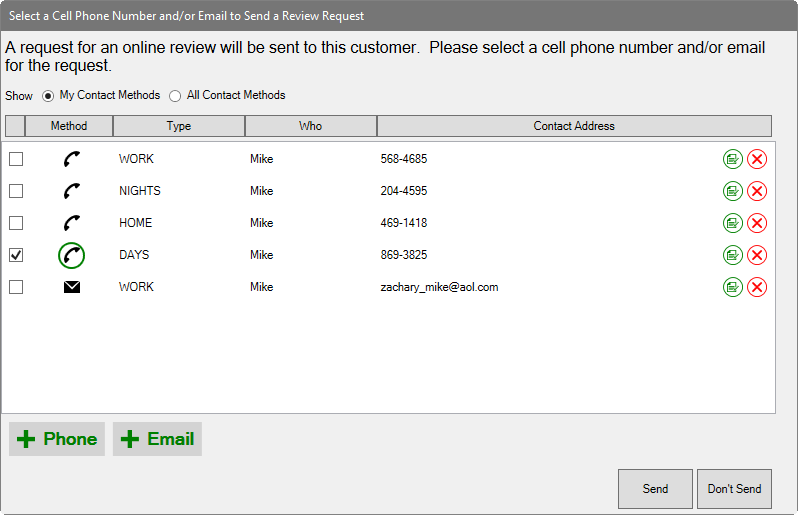
Podium is a reputation management company that helps you obtain and publish store reviews on several popular listing sites such as Google and Facebook. It also has a text messaging (SMS) component that integrates with The Edge notification system. This can be setup to automatically notify a customer via text when their job is ready for pickup. Podium includes a website allowing you to manage, view, and reply to text messages from your customers.
For more information and to sign up for Podium, contact The Edge Customer Service team at service@ajsllc.com.
Once you have Podium licensed, it works according to the Podium Contact Method System Option, which offers values as follows.
•Only Send Correct Phone Email: Without offering options at POS, Podium will automatically send the customer a text message or email, if correctly formatted information is provided, asking for a review.
•Open Phone Email Selector Every Time: Offers the prompt at POS with every customer transaction asking for verification of data and whether to send text or email.
•Open Phone Email Selector When Addresses Not Correct: If the phone number or email address are not available or of the correct format, The Edge will open the selector window for further action.
To work with Podium at POS for reviews:
1. Complete the transaction as usual. When you select Done, one of two things will happen according to the System Options listed above:
a. If you have Only Send Correct Phone Email selected, Podium will seamlessly send a text or email, whichever is first available with good data. The Edge will proceed to complete the sale and you should work with receipts as usual. You will not have any interaction with Podium.
b. If you have Open Phone Email Selector Every Time or Open Phone Email Selector When Defaults are Not Correct, and the defaults are indeed incorrect, the Podium window will open. Proceed to step 2.
2. The Select a Cell Phone Number and/or Email to Send a Review Request window will appear.
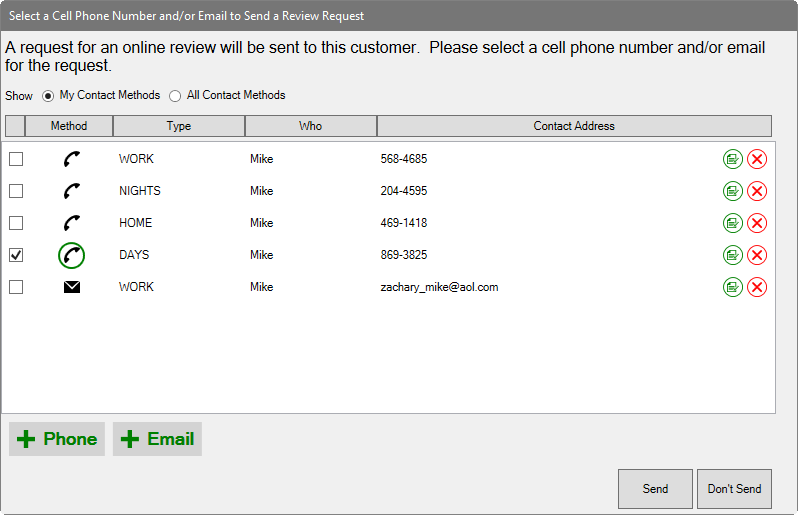
3. Verify that the data is correct and/or select the desired contact method.
4. To add a phone number or email address, select the appropriate add (+) button. The new contact information will be saved to the customer record.
5. To change a phone number or email address, use the edit button. The changed contact information will be saved to the customer record.
6. If you do not want a request to go to the customer at all, select Don’t Send.
7. Otherwise, select Send.
8. Continue with processing the receipt.
|
|
The Edge and Podium want to make sure your customers are not overburdened. If a customer has been sent a request from your store within 60 days, you will be notified that the customer has already been sent a request and should not be sent another. You can increase this number in System Options. |
|
|
Podium System Options can dictate whether a request should be sent for interim transactions or only at final transaction, such as repair intake vs. final pickup. |
To use Podium for notifications:
1. You must enable Podium text notifications. This is done by going to System Options, navigating to Podium Options, and setting Use Podium for Text Notifications to True.
2. On job
intake, there is a Notification dropdown. Clicking this will yield
a window allowing you to select the preferred cell phone number.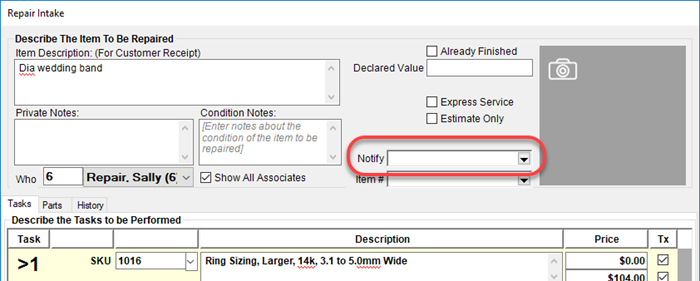
3. When
the job is marked Done the system will automatically send the customer a text
message alert. A window will pop-up at the bottom of your screen
indicating this has been sent.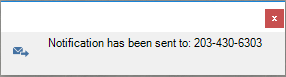
4. You
can utilize the Podium website to manage, view, and reply to any of these
customer texts.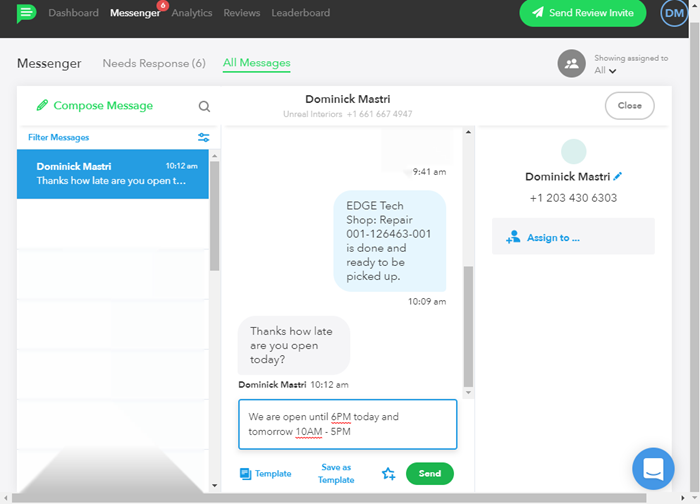
|
|
Podium only works for job notifications. It does not support customer marketing texts. |