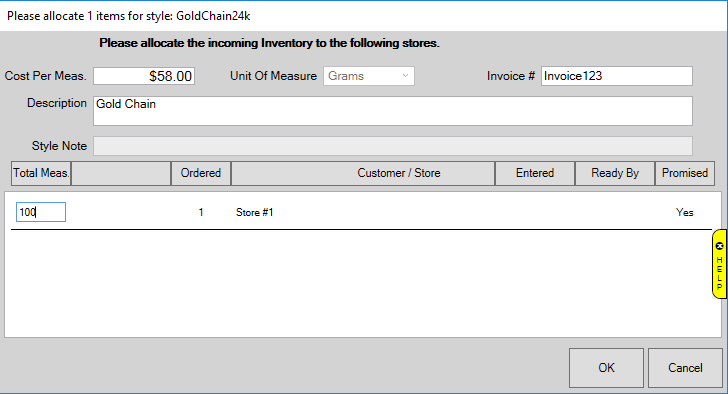
Before you can add items of this pricing method you must first create a category for them. Spot metal priced items can only be entered into categories setup specifically for this pricing method. See Creating a Spot Metal Pricing Category for information on how to setup a category.
To add a spot metal priced item:
1. Click Inventory ► Item ►Add ► Item. The New Item window will appear.
2. Select a category that you have setup with the spot metal pricing method.
3.
Specify a vendor and vendor style. After you enter a vendor style # the
Allocation window will appear.
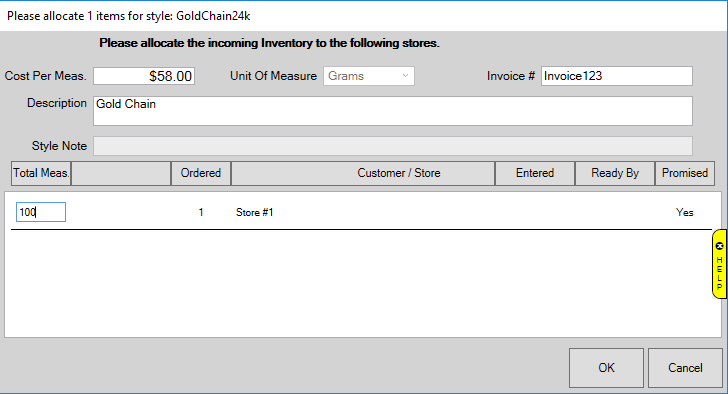
4. Specify Cost Per Measure, Invoice #, Description, and Total Measure being received, then click OK.
5.
This will bring you to the quantities tab of the item and a window will appear
allowing you to select the type of metal for this item. 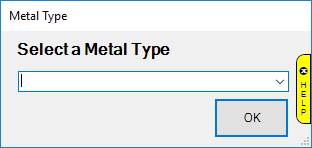
6.
This metal type appears on, and can also be changed from, the General
tab. Choose the correct metal from the drop-down and click
OK. The quantities tab now displays your entry.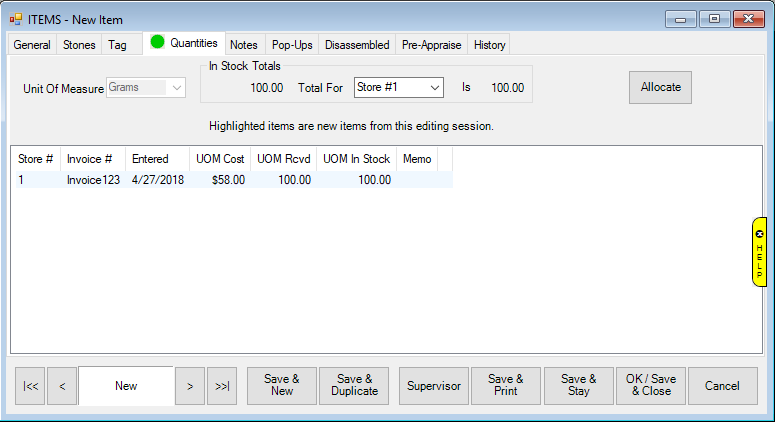
7.
Click on the General tab. There are two fields here unique to spot
metal pricing: Labor and Labor Cost. Labor is
for the retail price of labor; this gets added to the price when this item is
sold. Labor Cost is the cost for this.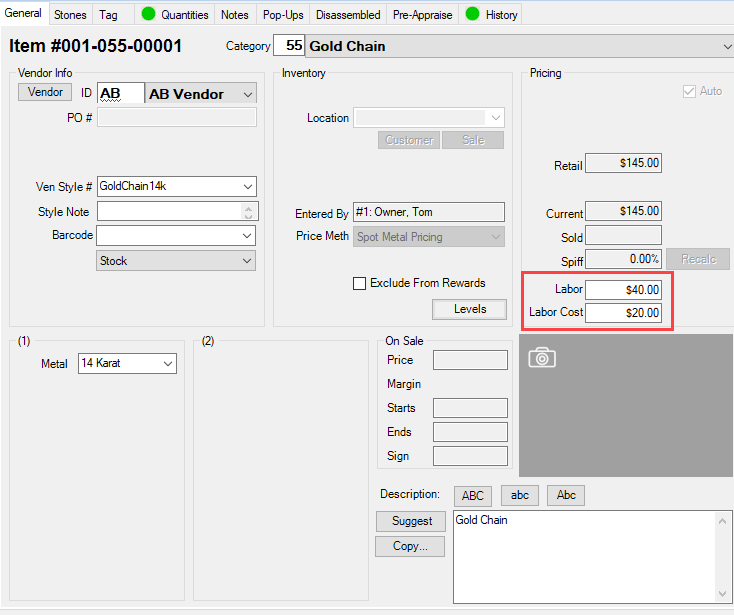
8. Complete remaining tabs as described in the section Adding an Item (Standard) and save your new item.