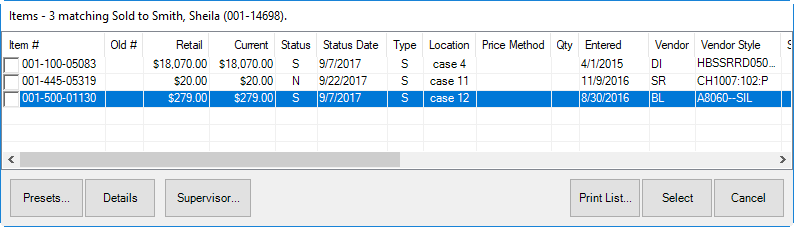
Before charging the customer for repairs, be aware of what types of repairs are covered and for how long. Some care plan providers may provide a list of places where customers can take their repairs, but we feel they will most likely come to you.
If a customer brings in an item from repair and the item was bought from your store, at intake:
1. Bring up the customer at point of sale.
2. Select Repair Intake.
3. From the Item # drop-down menu, select Bought. A list of items purchased by the customer will appear.
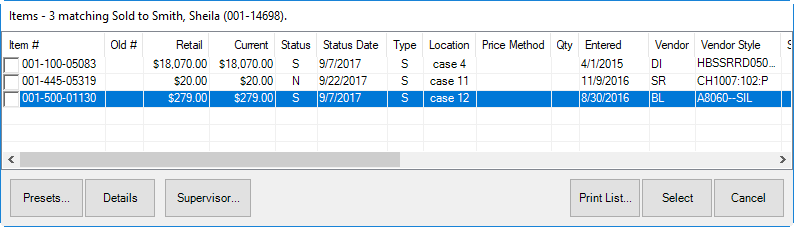
4. Select the item to be repaired. The Repair Intake window will show that the item has a care plan.

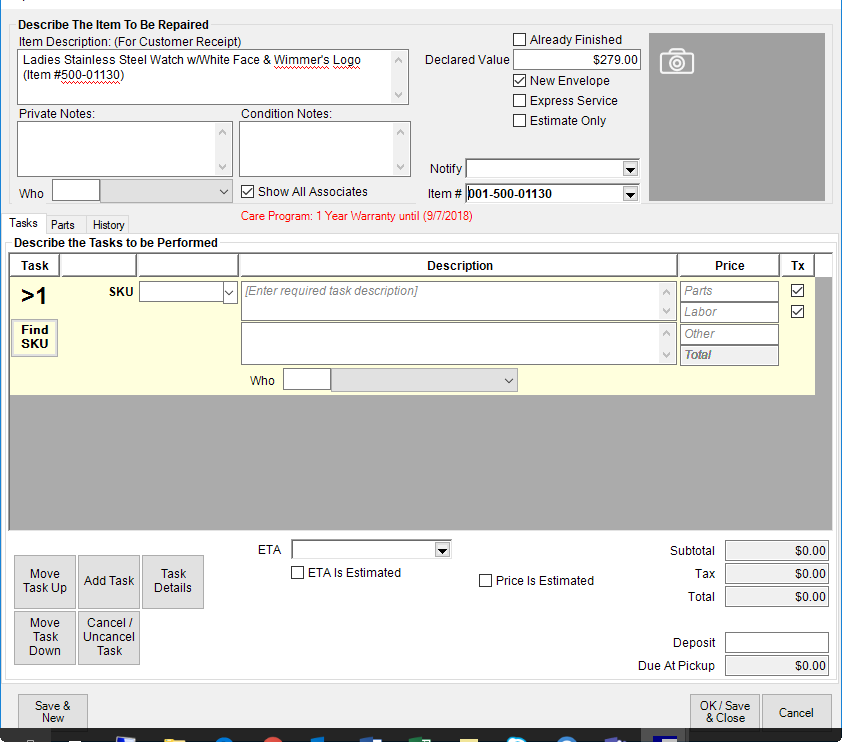
5. Complete the repair intake fields as usual.
6. When you get to the repair SKU, select Find SKU. The Repair SKU Lookup window will appear. The Care Plan SKU option will appear on the bottom of the window.
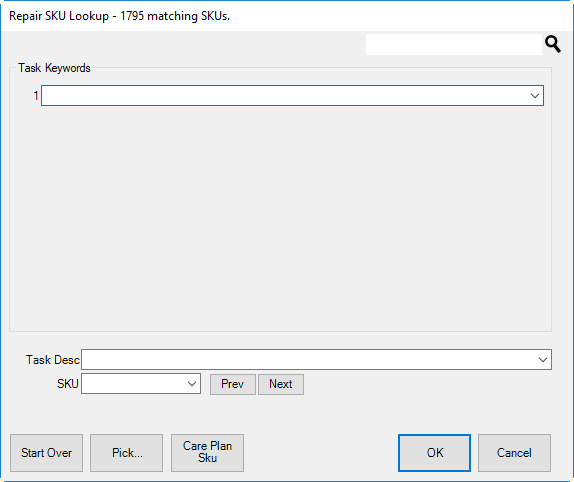
7. Select Care Plan SKU. The keywords Care Plan will appear in the keywords field.
8. The Task Desc and SKU drop-down menus will be populated with services available for covered repairs or services.
9. From the Task Desc drop-down menu or SKU drop-down menu, select the desired repair.
10. Select OK.
11. Complete the repair intake as usual. Notice that costs to the customer are all 0.

12. When you upload activities at the end of the day, your claim for reimbursement from your care plan provider will be submitted.
|
|
At some point you must visit your care plan provider portal to confirm that the customer is eligible for the repair. We recommend that it be after a brief initial intake before the work is performed. Then we recommend that you obtain a verbal approval to proceed before doing the work. Finally, at some point, the customer will be asked to sign off that they understand they have used that benefit. |