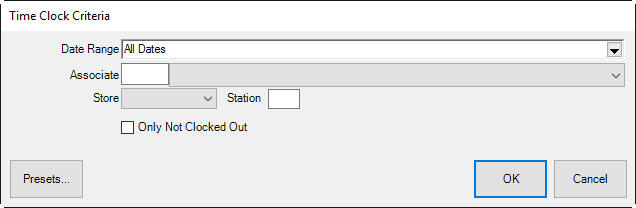
To view time card data:
1. Select Time Card from the Associate menu.
2. Select Find. You will be prompted to enter your ID and password.
3. Enter your ID and password.
4. The Time Clock Criteria window will appear.
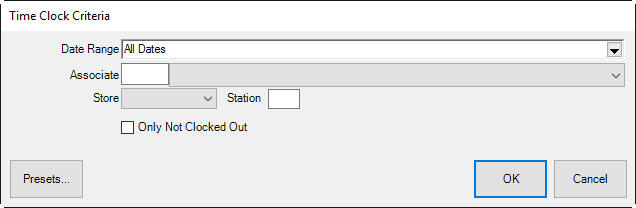
5. Enter the desired criteria and select OK. The results will appear in the Time Card Events list view.
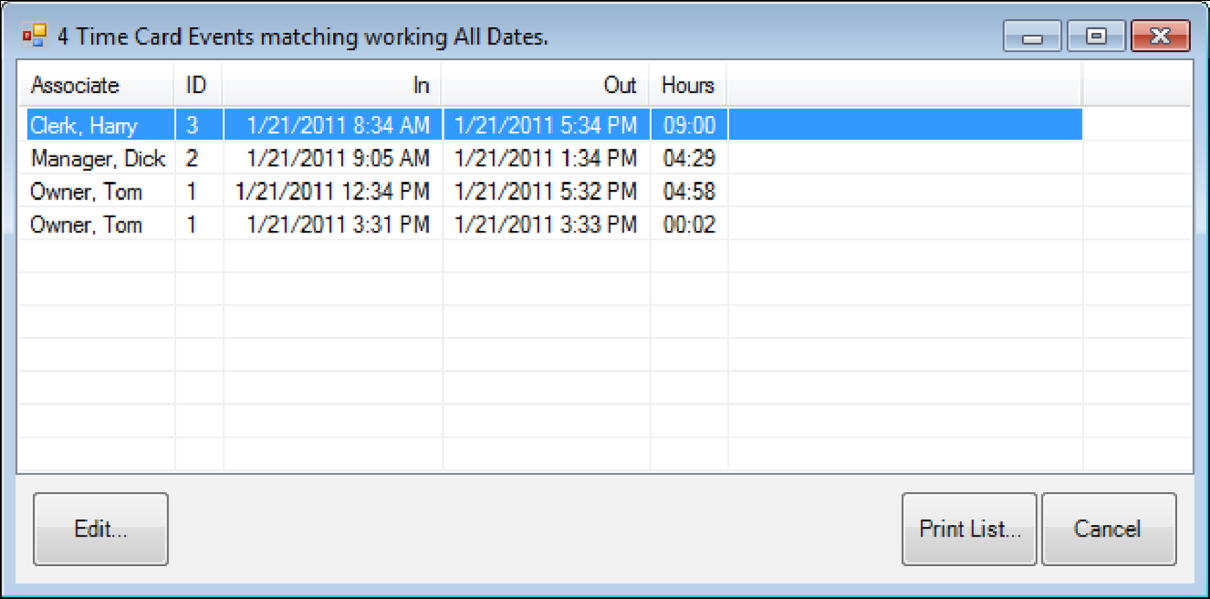
6. To edit an entry, select it and select Edit. The time card record will appear.
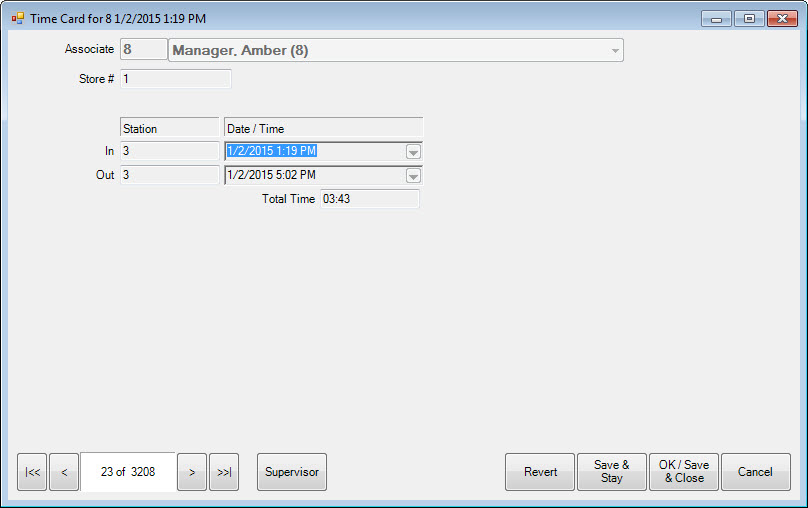
7. Go to the Supervisor Menu and select Enable Time Changing.
8. Enter the new time and select a save option.
|
|
The Attendance report generates time card data. |