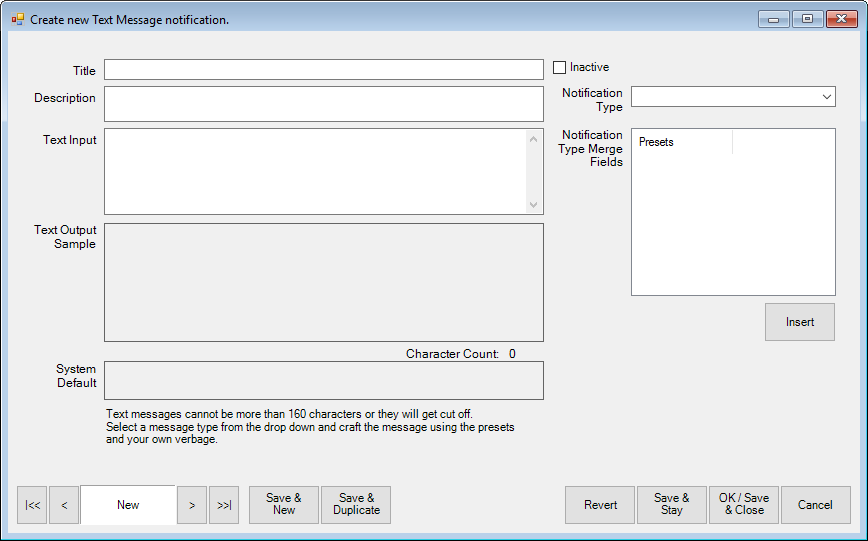
To define text messages for use in the Text Message Administration window:
1. Select Administrative ► Notifications ► Text Messages. The Create New Text Message Notification window will appear.
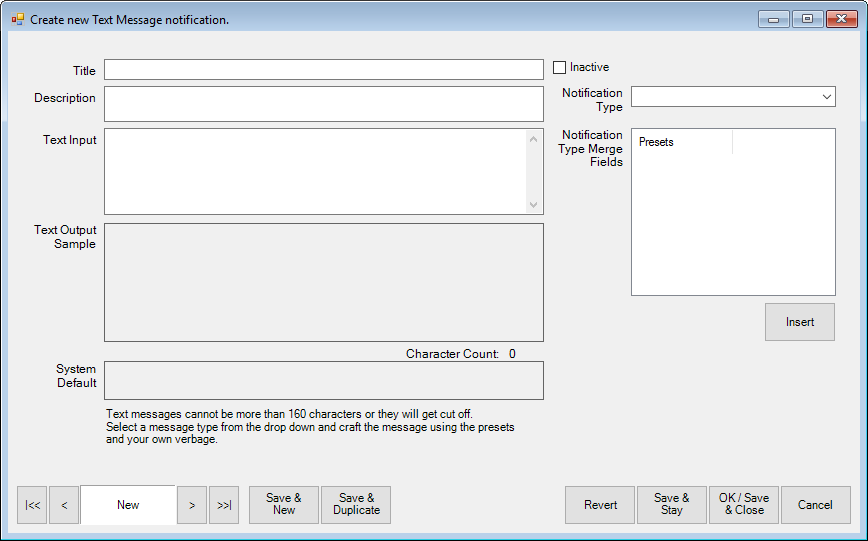
2. Enter a meaningful name of the message in the Title field.
3. Enter a description of the message in the Description field.
4. Enter the text for the message in the Text Input field.
5. Be sure to select what kind of notification with which this is to be associated from the Notification Type drop-down menu. This will populate the Notification Type Keywords with those appropriate to the notification type.
6. Use the Insert option to enter variable information such as your store name, the date, the envelope number, the number of jobs done, the number of repair jobs done, the number of jobs not done, etc.
7. Notice the system default is provided; this is what will be used if you don’t define any messages.
8. Select OK/Save and Close. The subject or greeting will now be available in the Email Administration window.