
This process could take some time to run. You might want to wait until off hours to run it.
Much like email marketing, you can use text messaging to send customers texts about available products, sale items, and reminders.
|
|
This process could take some time to run. You might want to wait until off hours to run it. |
To create a new text message:
1. Select Customer ► Text Message Marketing. The Customer Find filter will appear.
2. Using the Customer Find filter, specify the customers to whom you wish to send the text. Note that by making use of the filter options and building more specific texts, you can refine your campaign well. Based on the results, the Text Messages to be Sent window will appear with a listing of contacts.
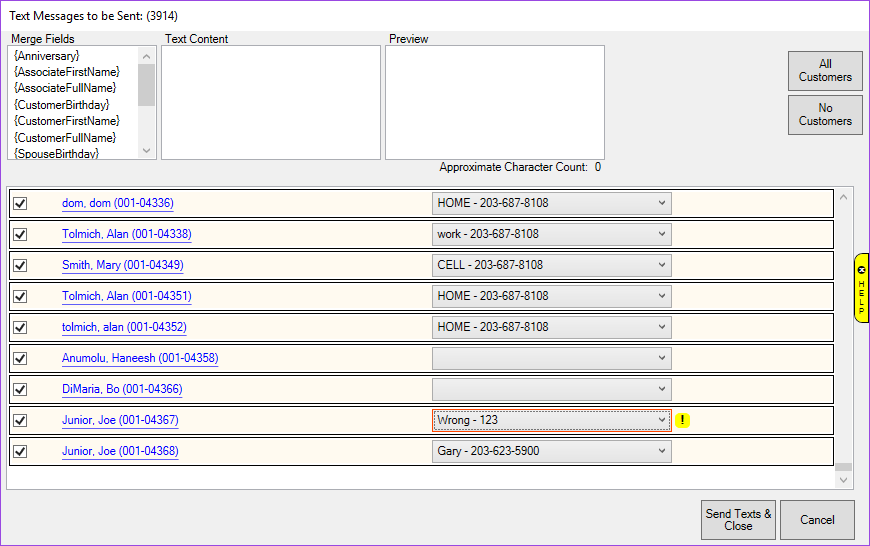
3. Check the list and select phone numbers for each recipient. The preferred number is offered. Results with missing or invalid numbers will be outlined in red. These must be resolved or a message will not be sent. Notice that every customer has a hyperlink to the customer record so you can update contact information.
|
|
To prevent spamming, SMS carriers may limit the number of text messages you can send at a time. We recommend you send fewer than 1,000 text messages per day and even send them in batches of less than 200. If you must send more, contact The Edge Technical Support team for assistance. |
4. Using the message fields at the top, write the text message.
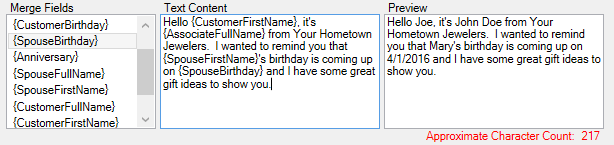
a. Use the merge fields to have The Edge pull actual values from the customer record and place them into the text message as selected.
b. Enter text for the message. When you come to a place for custom information, select the Merge Field you wish to insert.
c. Continue entering text.
d. Use the Preview field to see an example of how the final text will appear. Add punctuation and spaces as needed.
|
|
If the character count goes over 160, your messages will be divided into two or more separate messages and will be treated as such for the purposes of text message charges. Further, notice that the preview uses dummy text for merge fields; actual values may be longer. Be sure to allow for additional characters when approaching the character count. |
e. You can include hyperlinks in the body of the text as well.
5. When you are sure of the recipients and the text, select Send Texts & Close. The messages will be sent.
A history of texts sent will be recorded in Administrative ► Notifications ► Text Message Administration and in the customer record Activity tab.