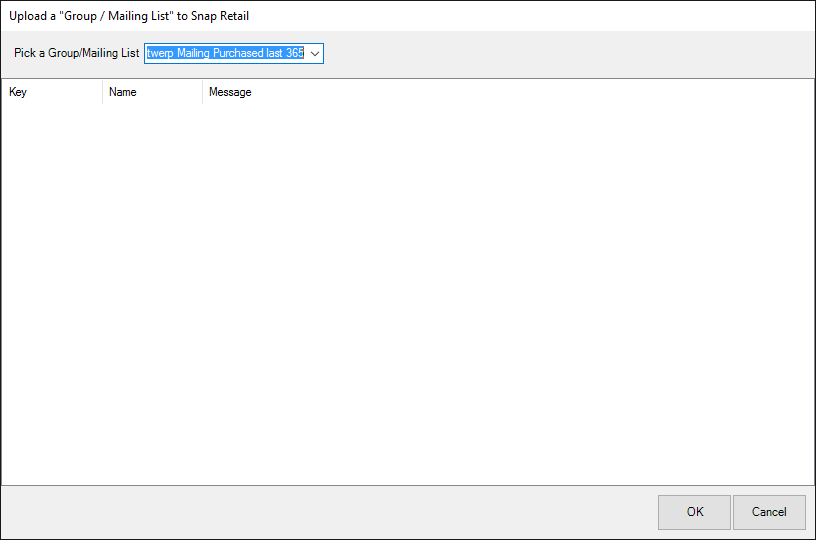
After integration is complete, you will be ready to upload an Edge customer list. If you do not have a list created, do so as described in The Edge User Guide in the section entitled Group/Mailing Lists. To upload a group or mailing list:
1. Select Customer ►SnapRetail ► Upload Group. The Upload a Group/Mailing List to SnapRetail window will appear.
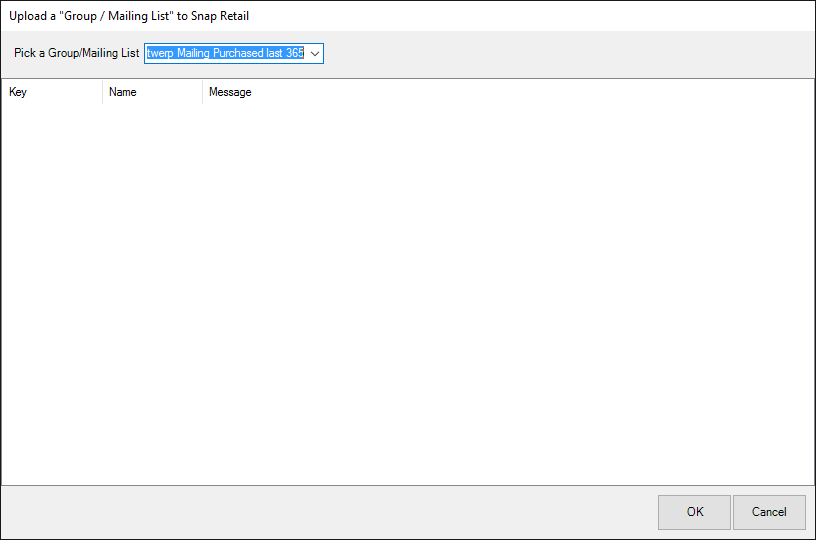
2. Select a mailing list from the Pick a Group/Mailing List drop-down menu.
3. Select OK. The list view will report back upload steps and results.
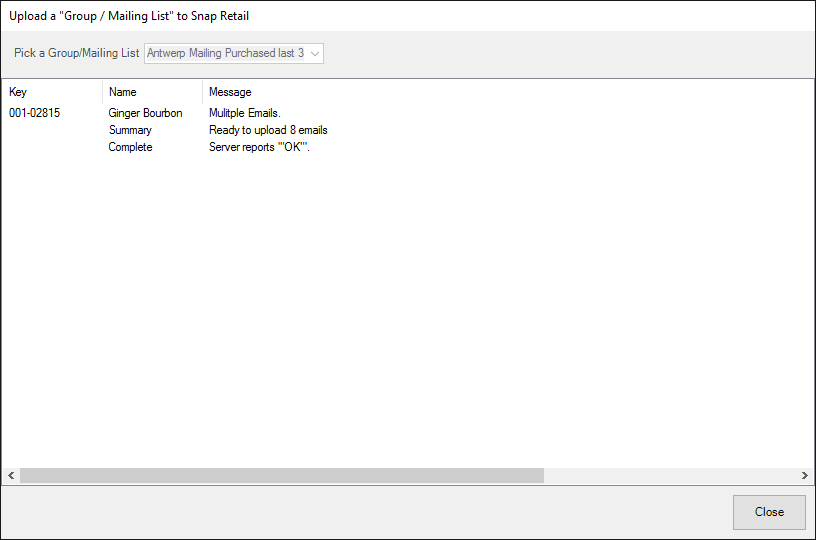
Changes to your customer data happen only in The Edge. To refresh your SnapRetail list, perform an upload. Make sure the list is accurate before a promotion goes out. As a guide, periodically refer to your SnapRetail calendar.
|
|
If you make changes to your data at the SnapRetail website, those changes will be overridden if you do an upload from The Edge.
|
|
|
SnapRetail uses the email address as the unique identifier. If multiple customers have same email address, only the first customer in the list will be uploaded. If a customer has more than one email address, it will upload only the first email address listed in the customer record. |