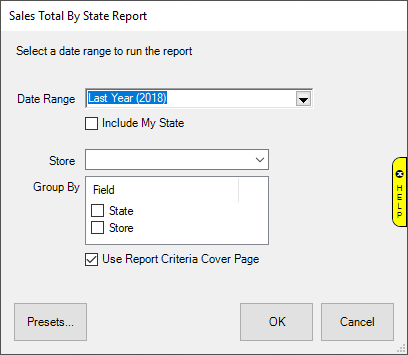
The Sales by State report breaks down sales by the state shipped to. This can be useful for determining states where you have a tax collection obligation.
To run the report:
1.
Click Reports > Activity > Sales by State. The Sales Total
by State Report window will appear.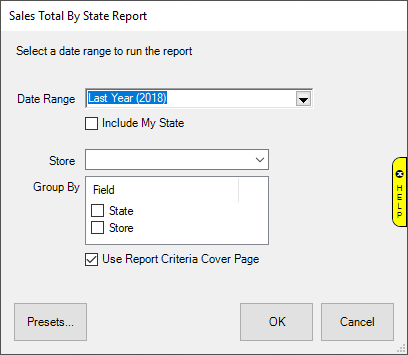
2. Specify the Date Range you wish to analyze.
3. By default, this report will only include sales shipped out of state. To include sales shipped in your state, check Include My State.
4. If you are a multi-store user, you can use the Store drop-down to run this for a specific store. Leave blank to include all stores.
5. Click OK to generate the report.
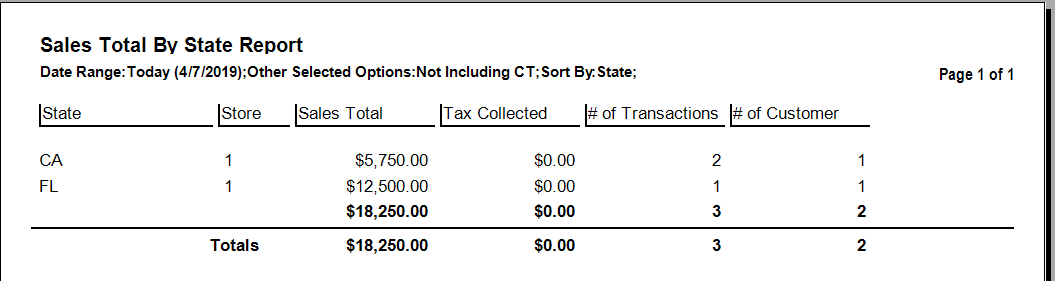
Fields on this report include:
|
State |
The state the sales were shipped to. |
|
Store |
For multi-store users, a breakdown by store #. |
|
Sales Total |
The total sales amount. |
|
Tax Collected |
The total tax collected. |
|
# of Transactions |
The # of transactions. Click on this # to see a list of the sales receipts. |
|
# of Customers |
The # of customers. Click on this # to see a list of the customers. |