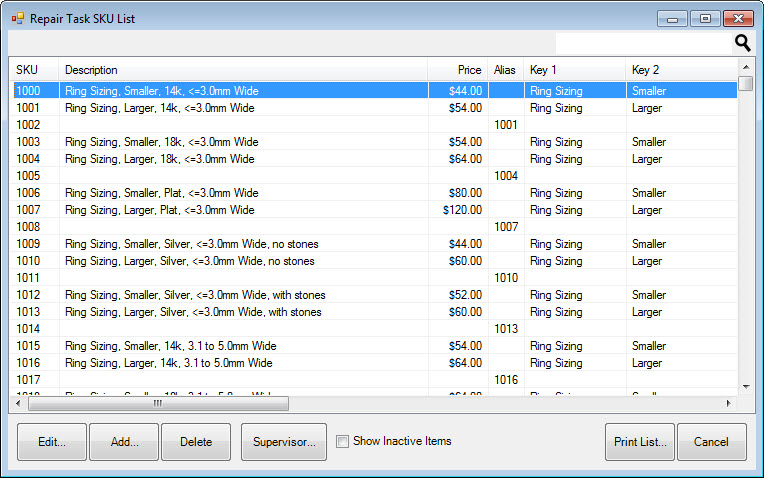
When entering new repairs, you are asked to assign a SKU to the task. These SKUs are defined in Repair SKUs. To define a new SKU or edit an existing record:
1. Select Administrative ► Repairs ► Repair SKUs. The Repair Task SKU List will appear.
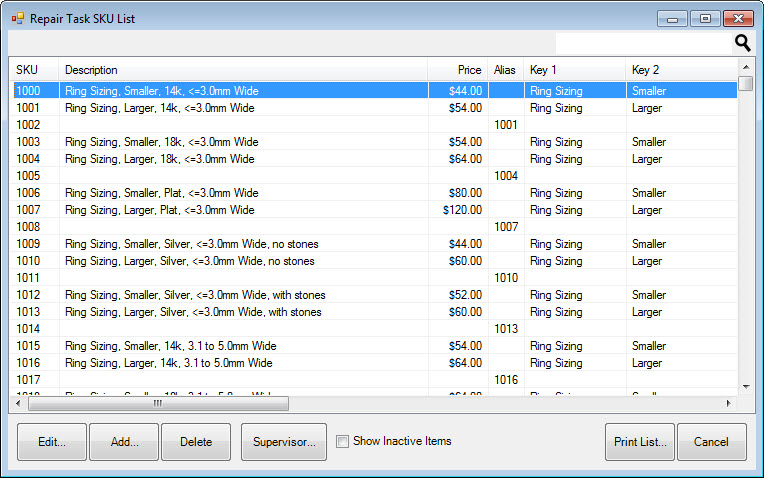
2. Select Add to add a new SKU. The Repair Task SKU (New) window will appear with the General tab selected. To edit a record, select the desired record and the Repair Task SKU window, which is similar to the Repair Task SKU (New) window, will appear.
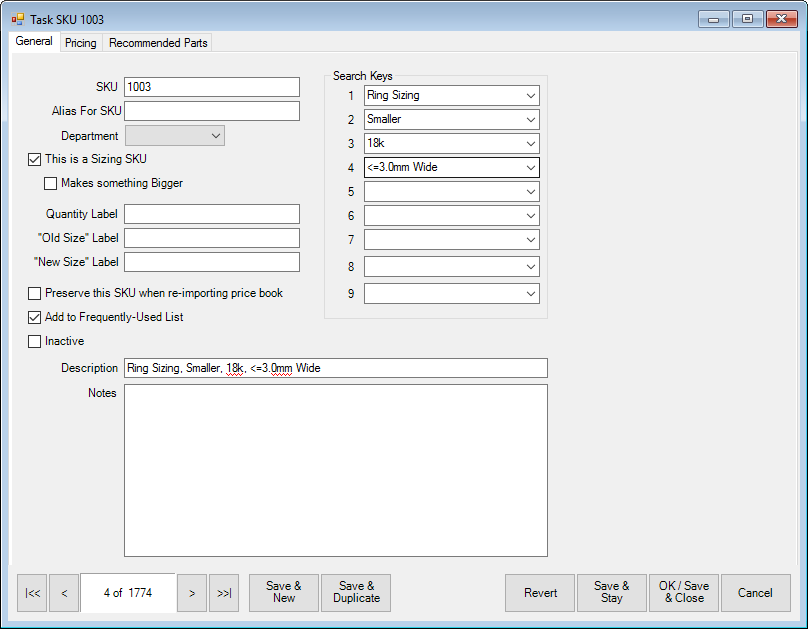
Fields and options in the General tab include:
|
SKU |
The SKU to be assigned. |
|
Alias For SKU |
The above-specified SKU is merely an alias for the SKU specified in this field. Any reference to the above-specified SKU will automatically be converted to a reference to the SKU in this field. |
|
Department |
If you have more than one repair department, this would be the appropriate repair SKU department. |
|
This is a Sizing SKU |
Whether this task is a resizing. |
|
Makes Something Bigger |
Indicates this repair requires making something bigger. |
|
Quantity Label |
Labels the quantity field appropriately. For example, for re-tipping ring prongs, the quantity might refer to number of prongs. |
|
“Old Size” Label |
Allows you to name the “old size” label. |
|
“New Size” Label |
Allows you to name the “new size” label. |
|
Search Keys |
These keys are user-defined parameters by which SKUs can be found. It is very important to be consistent across all lists. |
|
Preserve this SKU when re-importing price book |
Whether this SKU should be saved when the book is re-imported. |
|
Add to Frequently-Used List |
For use in repair and custom job intake and service record management, this option will allow this SKU to appear in Frequently-Used SKU drop-down menus. |
|
Inactive |
Indicates that this SKU is inactive. |
|
Description |
A description of the task. |
|
Notes |
Any other information about the task. |
3. Complete the fields in the General tab as needed.
4. Select the Pricing tab.
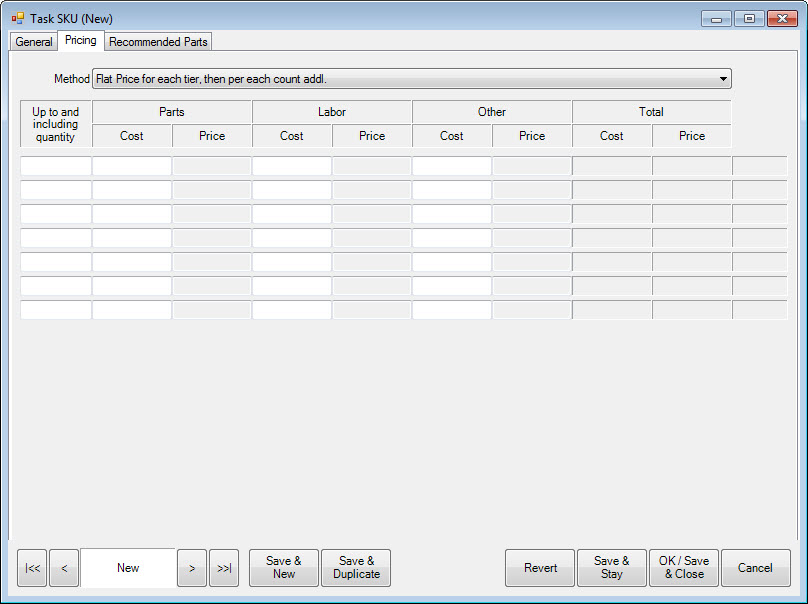
Fields and options in the Pricing tab include:
|
Method |
Method on which pricing should be based: |
|
|
Price per each: The price of the repair is the sum of the prices for each quantity of the task. |
|
|
Flat price each row, last row per each addl: In the price of the task, price is determined by the flat price that corresponds to the user-specified quantity. |
|
Up to and including quantity |
The quantity at which the price breaks. |
|
Parts Cost |
Cost to the store for parts. |
|
Parts Price |
Price to the customer for parts. |
|
Labor Cost |
Cost to the store for labor. |
|
Labor Price |
Price to the customer for labor. |
|
Other Cost |
Cost to the store for other. |
|
Other Price |
Price to the customer for other. |
|
Total Cost |
Total cost to the store. |
|
Total Price |
Total price to the customer, before tax. |
5. Complete the fields in the Pricing tab as appropriate.
6. Select the Recommended Parts tab.
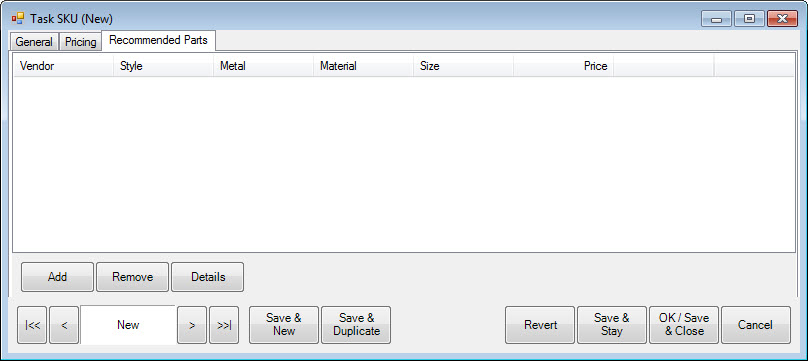
The Recommended Parts tab allows you to define parts usually used for this type of task.
7. To remove a part, select the part and select Remove.
8. To edit a recommend part record, select the part and select Details. Fields will appear as described in the New Repair Part Recommendation window, described below.
9. To add a part, select Add. The New Repair Part Recommendation window will appear.
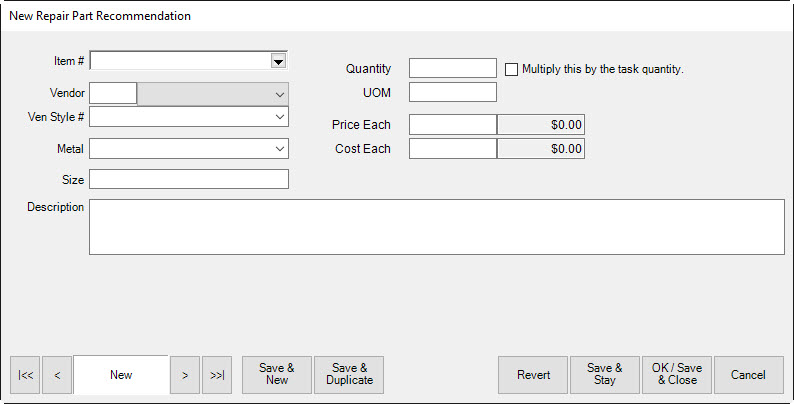
The New Repair Part Recommendation window is where details about the part are entered. Fields and options in the New Repair Part Recommendation window include:
|
Automatically include this part on the repair when… |
Indicates that this part should always automatically be added to the task, as opposed to requiring that the part be added manually. |
|
Item # |
For parts taken out of store inventory, the item SKU (bulk). |
|
Quantity |
Quantity required for the task. |
|
Multiply this by the task quantity |
Automatically use as many of this part as number of times the task is being performed, as opposed to only needing one for a repair with the same task more than once. |
|
Vendor |
The vendor from whom the part can be obtained. |
|
UOM |
Unit of measure, e.g., number of pieces, inches, or grams. |
|
Vendor Style # |
The vendor’s ID number for the part. |
|
Metal |
The type of metal from which the part is made. |
|
Size |
The size of the part. |
|
Price Each |
The price of the part to the customer. |
|
Cost Each |
The cost of the part to the store. |
|
Description |
A description of the part.
|
10. Complete New Repair Part Recommendation fields as appropriate.
11. Select the appropriate save option from the Record Navigation Bar.