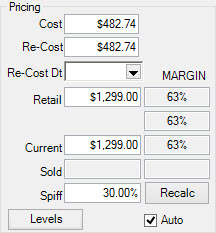
Re-costing frequently happens when you are adding inventory or editing inventory records. To do so:
1. Locate the item using Item ► Find.
2. From the desired item record, select Supervisor.
3. From the context menu:
a. To see the cost, select See Cost.
b. To see the re-cost, select See Re-Cost.
c. To change the re-cost value, select Change Pricing, which allows you to edit the Re-Cost field.
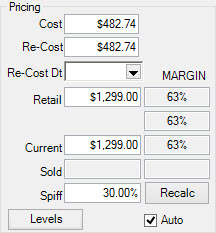
4. Change the value to the desired amount.
5. You will be prompted to record the re-cost date.
6. Select OK/Save & Close.
|
|
•When new items are received, the cost that is entered is what is considered the current re-cost. •To re-cost multiple items, use the Re-Cost feature in the Reprice function as described in the section entitled Reprice Items. |
|
|
To allow an associate to re-cost items, go to Administrative ► Associates ► Security. |