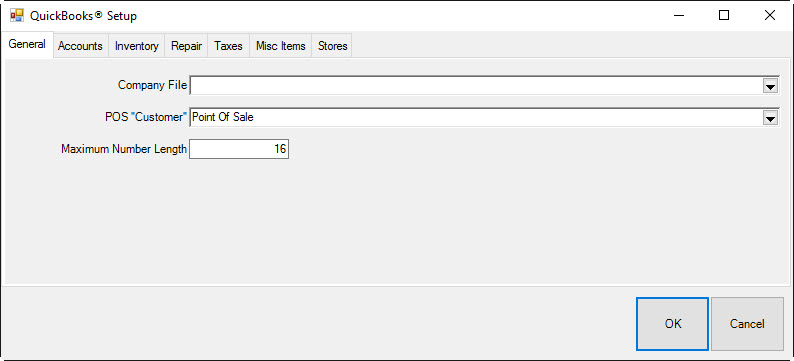Most Edge features post to accounts; no direct maintenance in QuickBooks is required. However, some features in The Edge post to an account in QuickBooks that may not represent the final step in bookkeeping. In these cases, The Edge has taken the financials as far as it can go and a direct QuickBooks maintenance procedure will be required.
In this section of the User Guide, the accounts marked with an asterisk (*) indicate a manual QuickBooks bookkeeping procedure is required.