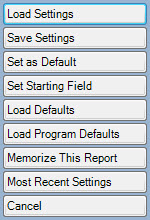
The Presets button appears throughout The Edge in the lower left corner of any of the Find or report filters as well as list windows. This function allows you to customize the default parameters of a particular filter or list as well as save current settings under a specific presets name.
For filters, presets include things like values entered, options selected, and groupings. For list views, presets include things like column selection, column order, column width, and sort order. The apply to only the filter or view that is open unless you select Set as Default, in which case they will apply to all filters or views.
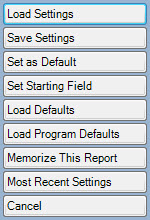
Depending on the filter or window with which you are working, options in the Presets commands include:
|
Load Settings |
Offers a list of previously saved parameters so that you need not type the same entries over and over. Select the name of the set and select OK.
The Show Similar option returns additional records in the Load Settings window. It offers presets that have been saved in similar searches in other areas of The Edge. For example, if you are doing a Find Customer in Point of Sale and select Show Similar, presets saved in other Find Customers activities, such as those in Customer Mailings, might appear.
|
|
Save Settings |
Allows you to save the parameters you just entered as a set for use later with Load Settings. If the form for which you are saving settings includes a list view, then the list view mode (images vs. list), column order and column sizes (including hidden columns) are also saved. Enter a name and select OK.
|
|
Set as Default |
Saves these settings as the default for each time you run this query or view these results. |
|
Set Starting Field |
Allows you to specify the default location for new data entry in that filter. |
|
Load Defaults |
Deletes the setting changes made, if any, and loads the last Set as Default settings. |
|
Load Program Defaults |
Deletes the setting changes made, if any, and enters the initial Edge values regardless of any local defaults you have loaded. |
|
Memorize this Report |
If in the Reports area, saves the filter options selected as a memorized report. See the section entitled Memorizing Reports for more information. |
|
Most Recent Settings |
Allows you to reload the most recent set of parameters and make changes from there. |
|
Cancel |
Cancels the Presets function and returns to the previous window. |