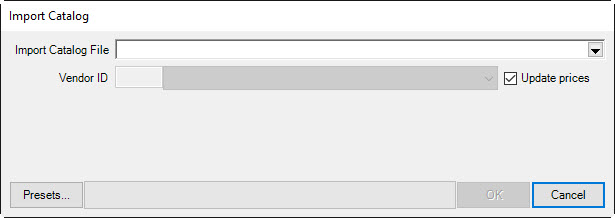
The Edge supports the importation of vendor catalog files. When imported, the catalog file does not create new in-stock items, but rather provides data about a particular vendor style for quick entry when the real items are ordered or entered. For a list of catalog files along with download links, please visit our user website (www.edgeuser.com) and click on Downloads ► Catalog Downloads. It may be necessary to add a vendor record for the vendor whose catalog you are importing.
To import a vendor catalog:
1. Make sure The Edge is idle and no POS transactions or inventory entries are in progress.
2. From the server device, download the appropriate catalog file from our website (www.edgeuser.com).
3. Make a note of where you save the file.
4. Select Inventory ► Vendor ► Load Catalog.
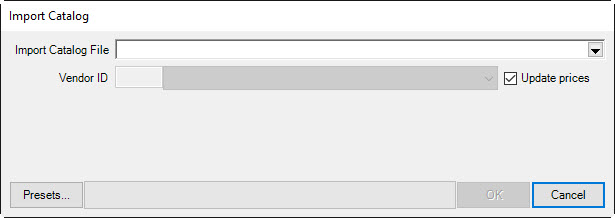
5. From the Import Catalog File drop-down menu, choose the catalog file you downloaded from our site.
6. If this is your first time loading a catalog from this vendor, you must assign categories so the system knows where to import. Once assigned, the system will automatically populate these fields when you do your next import for this vendor.
7. If this is the first time loading a catalog for this vendor, you will need to choose which of your vendors to match it to with the Vendor ID dropdown. This will fill in automatically if you have imported previously.
8. Check Update Prices if you want the catalog import to update pricing on existing items from this vendor. This will only work if your vendor style numbers exactly match those used by the vendor.
9. Select OK to begin the import. The Import Catalog window will appear with groups of items from the vendor list.
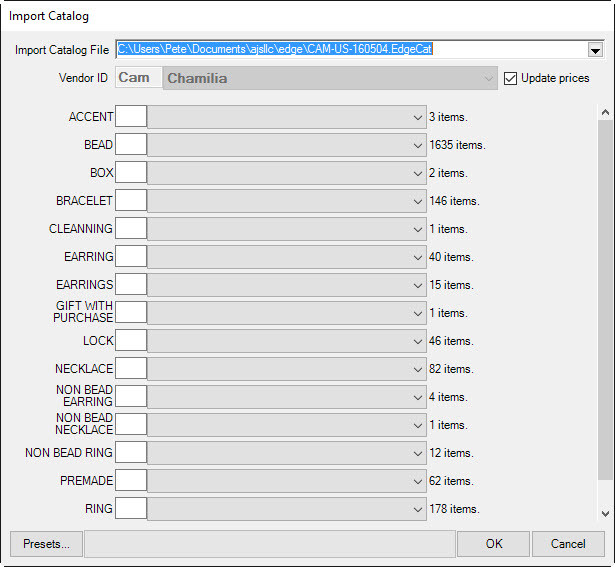
10. For each group, assign an Edge category.
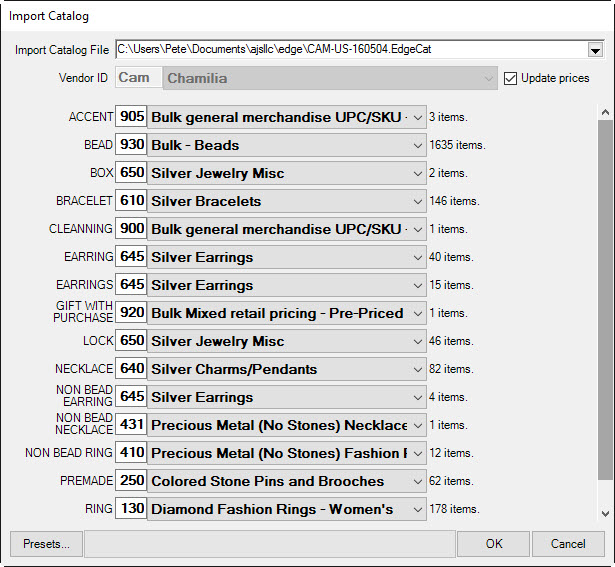
11. Select OK. The items will be entered for easy reference when ordering.
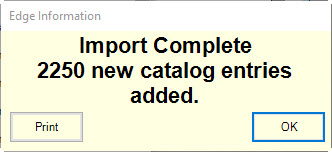
12. Do this process on the server for each store.