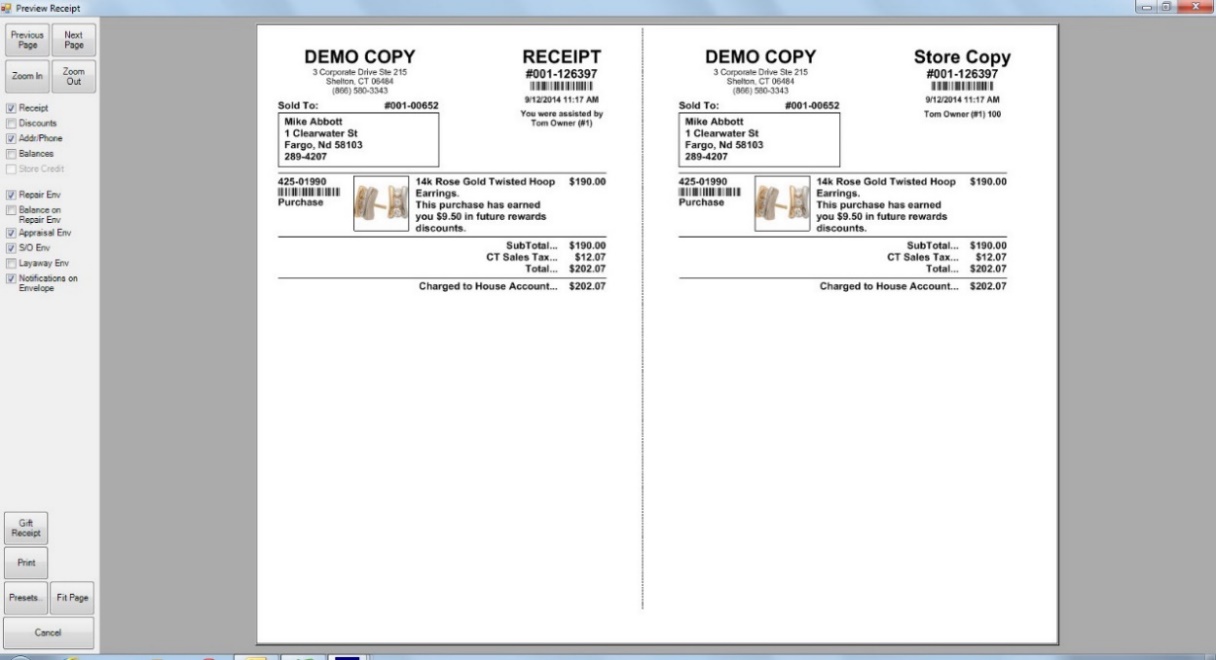
Gift receipts are printed similarly to regular receipts, with some additional options. To print a gift receipt:
1. Conduct a transaction from point of sale as usual, selecting Done to complete the transaction. If set in System Options, a preview of the receipt will appear.
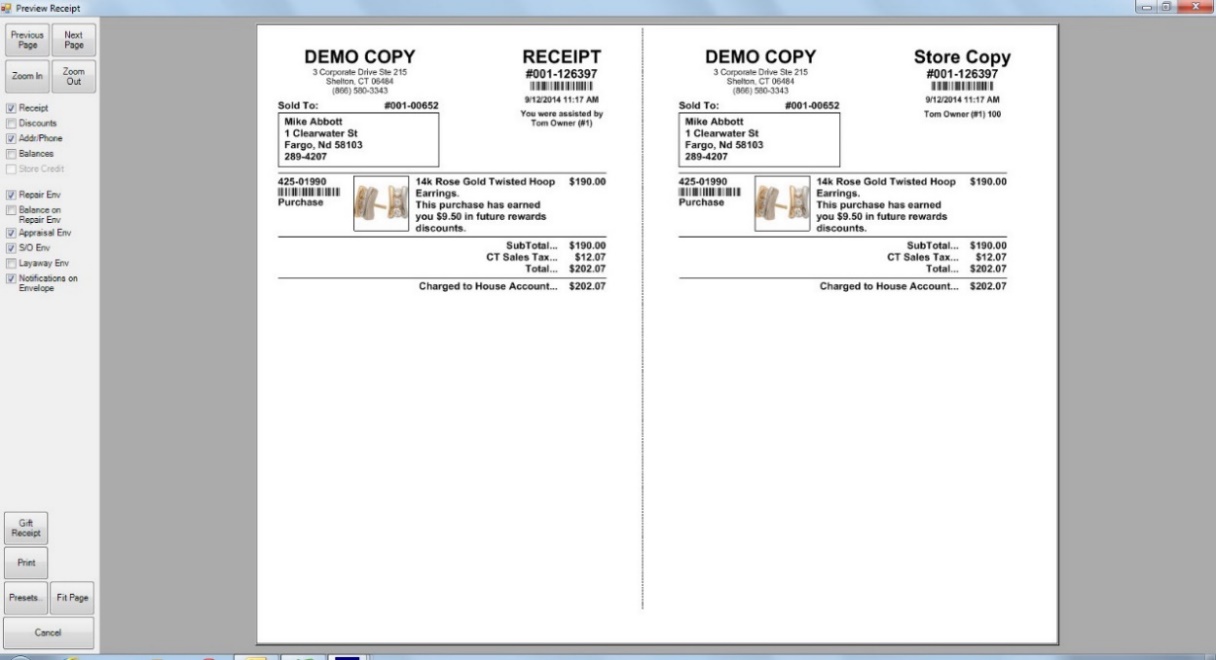
|
|
To turn on receipt previews, use System Options ► Receipt Options ► Receipt Preview and set it to True. |
2. From the lower left corner of the Preview Receipt window, select Gift Receipt. The Gift Receipts window will appear.
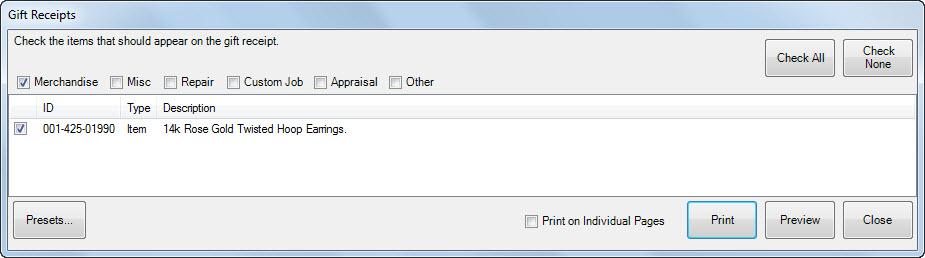
Fields and options in the Gift Receipts window include:
|
Check the items that should appear on the gift receipt |
Select types of transactions to include gift receipts for: Merchandise, Misc, Repair, Custom Job, Appraisal, and Other. |
|
Check All |
Select all items listed for gift receipts. |
|
Check None |
Unselect all items listed for gift receipts. |
|
Print on Individual pages |
Allows you to print each receipt on separate pages for distribution to separate gift recipients. |
|
|
Proceed with printing of the gift receipts. |
|
Close |
Close the Gift Receipts window. |
|
Presets |
Use presets to set the behavior for the gift receipt form. |
3. Select options as required and select Print. A second Gift Receipts preview window will appear without pricing.
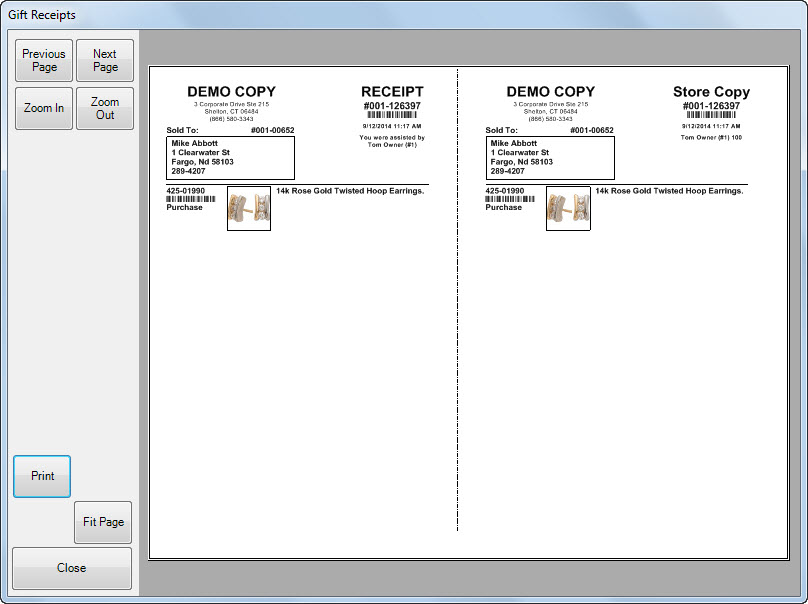
4. If the receipts look correct, select Print. If not, select Cancel and make changes.