
Statements are generated and sent to the primary customer.
The Edge makes it easy to generate billing statements for charge accounts.
|
|
Statements are generated and sent to the primary customer. |
To review and print customer statements:
1. Select Statements ► Print from the Customer menu. The Customer Statements window will appear.
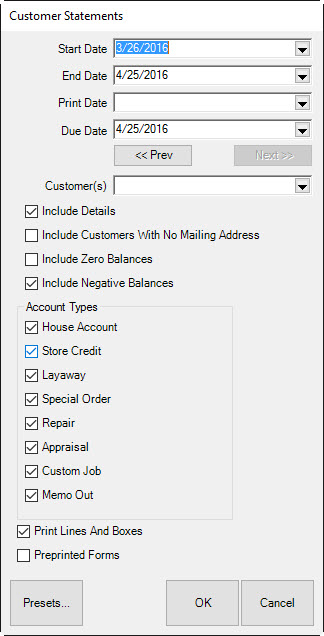
Fields and options in the Customer Statements window include:
|
Start Date |
Allows you to select the date after which activity will be detailed. |
|
|
End Date |
Allows you to select the date after which activity will not be included. |
|
|
Print Date |
Allows you to specify a different print date from today. |
|
|
Due Date |
Allows you to narrow results by due date. | |
|
Prev |
Automatically bumps dates back by one period. |
|
|
Next |
Automatically bumps dates forward by one period. |
|
|
Customer(s) |
Allows you to select the customer or customers for whom statements should be generated. |
|
|
Include Details |
Indicates that the statement should include item details. Note that there are no item details for a store charge or store credit. |
|
|
Include Customers with no Mailing Address |
Indicates that statements should be generated even for customers who have no mailing address, such as those to whom statements can be given in person. |
|
|
Include Zero Balances |
Allows you to select records with zero balances. |
|
|
Include Negative Balances |
Allows you to select records with negative balances. |
|
|
Account Types |
Allows you to select from a number of different account types:
•House Account •Store Credit •Layaway •Special Order •Repair •Appraisal •Custom Job •Memo Out.
|
|
|
Print Lines and Boxes |
Indicates whether the lines and boxes between fields should show. |
|
|
Preprinted Forms |
Indicates whether your statements print on preprinted paper forms. |
|
2. Select the desired criteria for the statements you want to generate.
3. Select OK. If you have not closed the period, you will be prompted to do so.
4. The first statement will appear on window. Please note that the total number of pages will appear in the Total Page No. field.
5. Print the statements. We recommend printing to the report printer.
|
|
House account statements should contain only amounts charged to the house account, but customers may want an accounting of other outstanding balances such as layaway, repair, custom jobs, etc. If such balances exist, The Edge will run statements with sections for both: a section containing house account activity and a section containing other types of account activity. Further, you can control what appears on the latter using the Account Types option described above. |
House Account Page
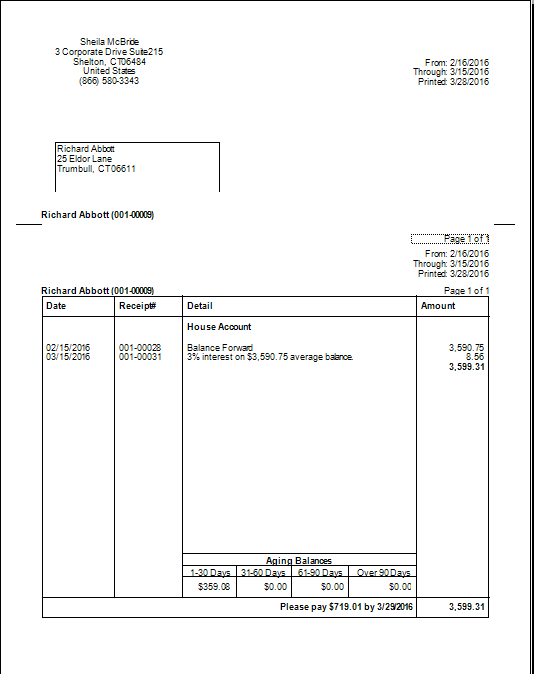
In the event of aged balances, there is a line that reads “x% interest on $x average balance.” This is the calculated finance charge based on the parameters that you set up in System Options. Note that the “average balance” is calculated as the balance per day added together then divided by the number of days in the billing cycle.
You will also notice the legend “Please pay $x by xx/xx/xx” at the bottom of the receipt. This is the minimum payment calculated according to the parameters that you specified in System Options. The date is the payment due date and can be different from the close date.
Descriptions will be truncated at 255 words.
|
|
As The Edge becomes more compliant with the Fair Credit Reporting Act, payments and tracking of items such as layaways and repairs may not be included in the total due shown on statements. It will be necessary to exclude these items from the total amount due to ensure compliance. |
Services Page
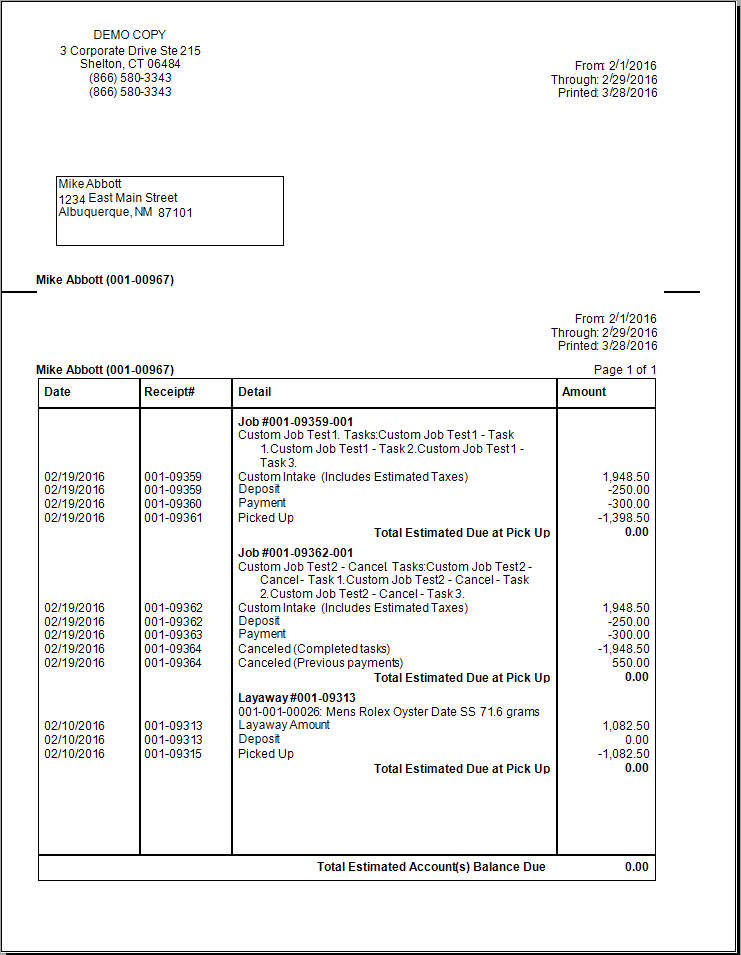
|
•Statements will indicate transactions made on a house account, but not detailed information about transactions. Instead, the store charge account will show payments and purchases made and the current total balance due. •Repair, custom, and appraisal jobs that are marked “Estimate Only” and have not been approved will not show on customer statements. |