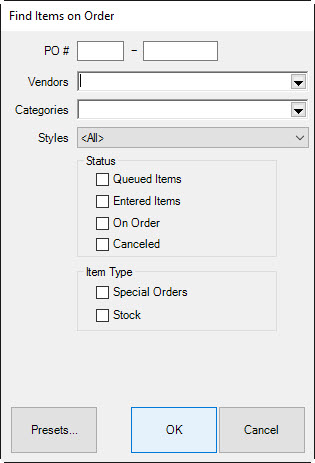
The Finding Orders function allows you to find orders by item rather than by invoice or purchase order. To find an order:
1. Go to Inventory ► P/O ► Ordered Items. The Find Items on Order window will appear.
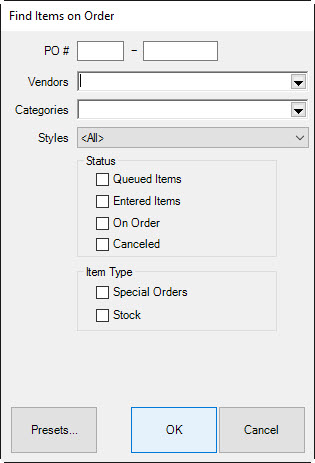
Fields and options in the Find Items on Order window include:
|
PO # |
Returns orders contained on purchase orders numbered in the specified range. |
| ||
|
Vendors |
Returns orders with the specified vendors. |
| ||
|
Categories |
Returns orders in the specified categories. |
| ||
|
Styles |
Returned orders with the specified styles. |
| ||
|
Status |
|
| ||
|
|
Queued Items |
Returns orders that have the status of Queued. | ||
|
|
Entered Items |
Returns orders that have the status of Entered. | ||
|
|
On Order |
Returns orders that have the status of On Order. | ||
|
|
Canceled |
Returns orders that have the status of Cancelled. | ||
|
Item Type |
|
| ||
|
|
Special Orders |
Returned orders that are a result of a special order. | ||
|
|
Stock |
Returned orders contain stock items. | ||
2. Complete the search parameters and select OK. The results will appear in the Items on Order window.
3. To work with an item record, select the item and select Edit.
4. To cancel the item from an order, select the item and select Cancel Item.