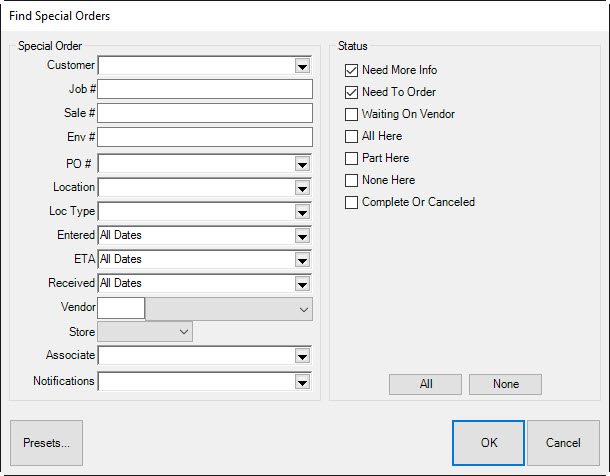
To check on the status of a special order:
1. Select Services ► Find ► Special Order. The Find Special Orders window will appear.
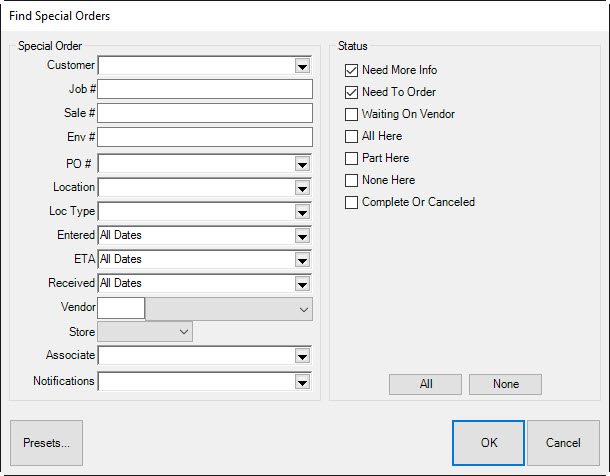
Fields and options in the Find Special Orders window include:
|
Customer |
Returns records containing the customer selected using the Customer Find process offered in the drop-down list. |
|
Job # |
Returns records matching the ID number for the special order transaction. |
|
Sale # |
Returns records matching the ID for the sales transaction that contains the special order. |
|
Env # |
Returns records matching the ID for the job envelope. |
|
PO # |
Returns records matching the specified purchase order number. |
|
Location |
Returns records matching the specified location. |
|
Location Type |
Returns records matching the specified location type. |
|
Entered |
Returns records matching the date the special order was placed. Note the default is All Dates. |
|
ETA |
Returns records matching the estimated time of arrival indicated. Note the default is All Dates. |
|
Received |
Returns records with matching dates the item was received in the store. |
|
Vendor |
Returns records matching the entered or selected vendor ID. |
|
Store # |
Returns records with matching receiving store numbers. |
|
Associate |
Returns records with matching intake associate. |
|
Notifications |
Returns records with notifications created or completed on a specified date. |
|
Status |
Returns records that return any of the following statuses:
•Need More Info •Need to Order •Waiting on Vendor •All Here •Part Here •Complete or Canceled. |
2. Complete Find Special Orders fields as needed to retrieve the appropriate data.
|
|
When using the special order find filter, at least one status box must be selected to perform a search. |
3. Select OK. A list of special orders matching the criteria will appear.

Fields in the Special Orders list include:
|
Key |
The special order ID. |
|
Customer |
The name of the customer who placed the order. |
|
Phone |
The customer’s phone number. |
|
Entered |
The date the order was taken. |
|
ETA |
The estimated time of arrival. |
|
Vendor |
The vendor with whom the order was placed. |
|
Style |
The vendor’s style number. |
|
NMI |
Whether more information is required. |
|
NTO |
Whether the item has yet to be ordered. The item is considered ordered once a PO (purchase order) number has been saved in the record. |
|
Status |
Whether any or all of the order has arrived in the store. |
|
Desc |
A description of the item. |
|
Hide Completed Orders |
Whether this list should include orders that have been completed and picked up by the customer. |
4. Select the specific line for more information or to edit the special order.
5. To print the entire list of matching special orders, select Print List….
6. To close the list when you have finished reviewing it, select Close.