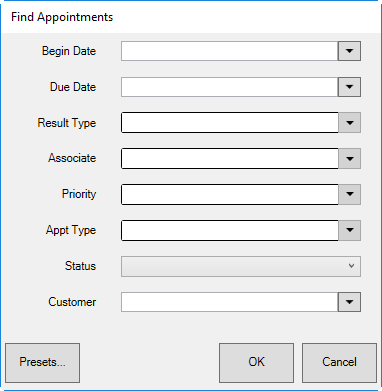
To work with or fulfill and appointment:
1. Select Associate ► Appointments ► Find. The Find Appointments window will appear.
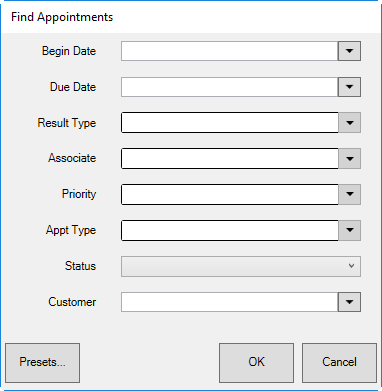
Filter options in the Find Appointments window include:
|
Begin Date |
Returns appointments with the selected begin date. |
|
End Date |
Returns appointments with the selected end date. |
|
Result Type |
Returns appointments based on result type:
•All •Contact Unsuccessful, Try Again Later •Made Contact, Need Follow-Up •Made Sale, Set New Opportunity •Did Not Make Sale, Set New Opportunity •Discontinue •Data Changed •Initial Note. |
|
Associate |
Returns appointments assigned to the selected associate. If none are selected, it will default to the currently logged-in associate. |
|
Priority |
Returns appointment with the selected priority: High, Medium, or Low. |
|
Appointment Type |
Returns appointments based on type: •Registry •Service •Wish List Sales Opportunity. |
|
Status |
Returns appointments with the selected status: •All Appointments •Completed Appointments Only •Not Completed Appointments Only. |
|
Customer |
Returns appointments with the selected customer. |
2. Enter values in the filter to narrow results and select OK. The Appointment List window will appear.
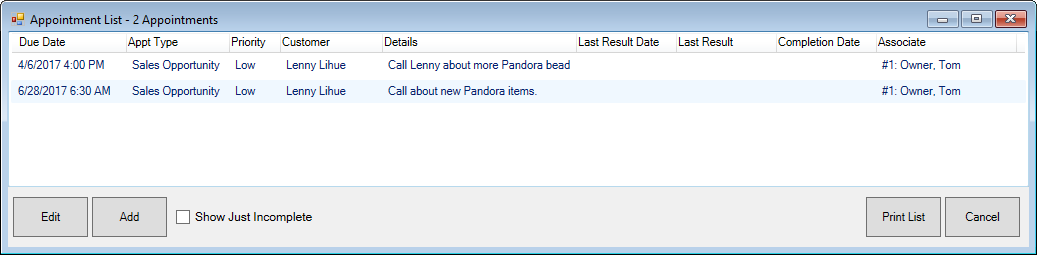
3. Select the appointment with which you wish to work and double-click or select Edit. The Edit Appointment window will open. In addition, the Customer Edit window will open for easy reference and to allow you to take notes.
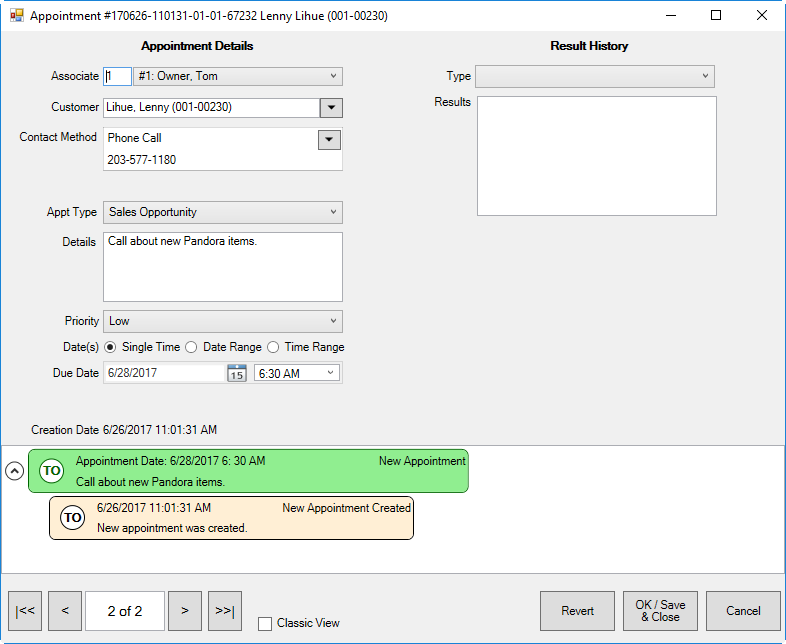
The left side of the Edit Appointment window contains the data provided when the appointment was created. The right side of the Edit Appointment window contains fields for recording activity:
|
Type |
The type of result: •Contact Unsuccessful, Try Again Later. You should make notes in the appointment and change the dates as needed. •Made Contact, Need Follow-Up. You should make notes in the appointment. A prompt for the follow up call within the appointment will appear. •Made Sale, Set New Opportunity. The Edge will close the current appointment and prompt you to create a new appointment for the future. •Did Not Make Sale, Set New Opportunity. The Edge will close the current appointment and prompt you to create a new appointment for the future. •Discontinue. The customer doesn't want to be contacted on this opportunity anymore; the chain will come to a close. |
|
Results |
Notes about the success of the appointment and what kind of follow up may be needed as described above. |
4. Complete these fields and select a Save option. The newly recorded action will appear in the History area on the bottom of the window.