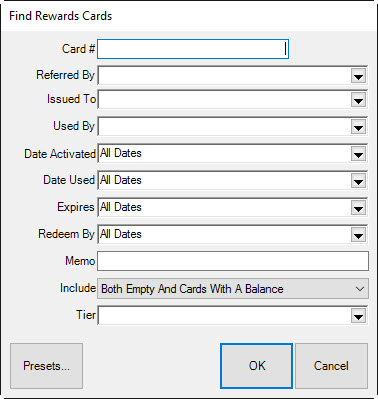
To look up the details of one or more reward/referral card:
1. From the Customer menu, select Rewards ► Find. The Find window will appear.
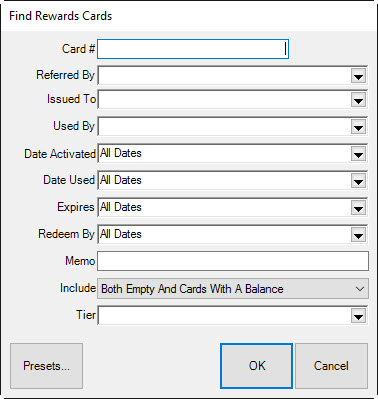
Fields and options in the Find Rewards Card window include:
Card # Returns a card specified by typing in the number or scanning the card.
Referred By Returns records of referral cards by the customer who had them to give away.
Issued To Returns records of cards according to the customer to whom they were issued.
Used By Returns records of cards according to the customer who redeemed them.
Date Activated Returns cards activated during a specified date range.
Date Used Returns cards used within a specified date range.
Expires Returns cards set to expire during a specified date range.
Redeem By Returns cards that must be redeemed by a specified date range.
Memo Returns records that have a keyword in the memo.
Include Returns cards that have a balance.
Tier Returns cards that fall into a specified tier.
2. Complete the filters as desired.
3. Select OK. A list of matching card records will appear.
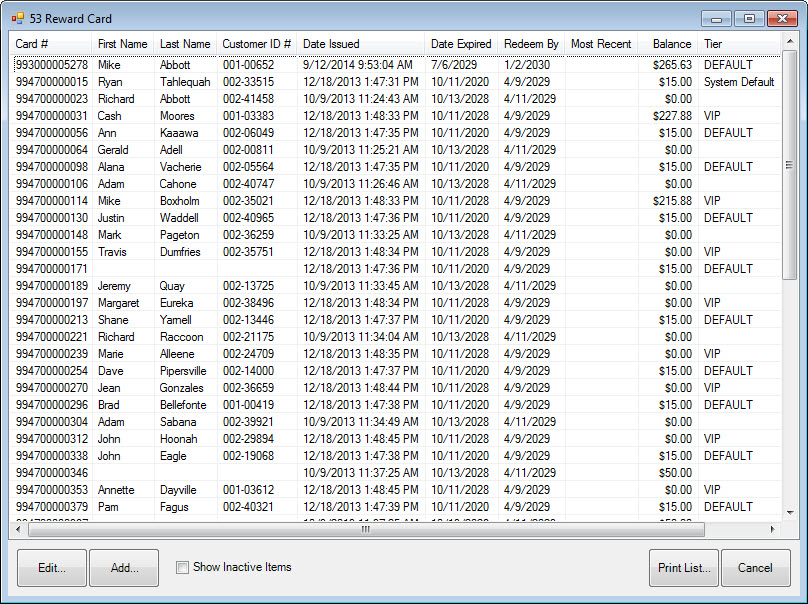
4. Select the record with which you wish to work.
5. Double click or select Edit. The Edit Rewards Card window will appear.
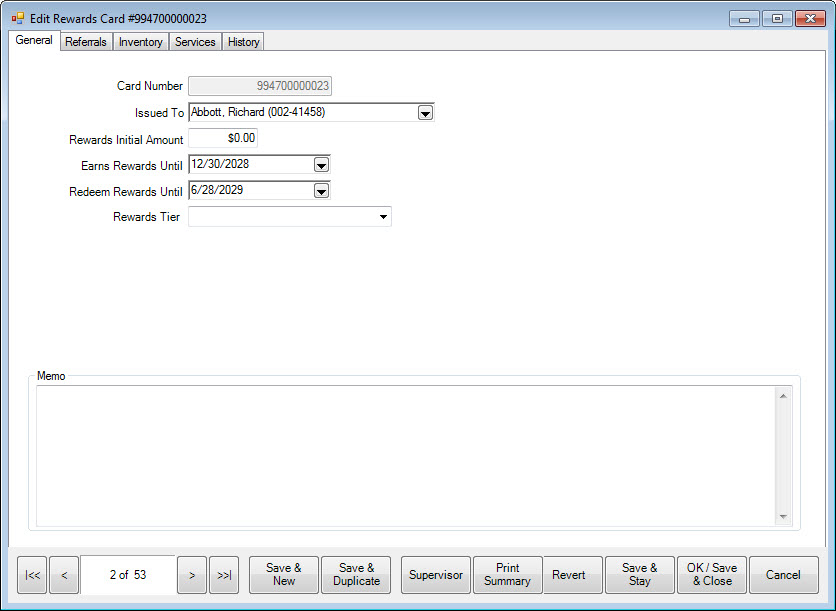
The General tab shows the use of the card. The Inventory, Services, and Referrals tabs break down what the customer should earn for each type of sale. Note the defaults will be used unless otherwise specified.
The History tab shows when the card was used at point of sale. Both qualifying purchases and redemptions are listed. To see qualifying purchases, select See Item or See Sale. Note that See Item is not enabled for redemptions because redeeming rewards is treated as tender and is not strictly associated with the item or items that were purchased with the reward.
6. Make changes as needed and select a save option.