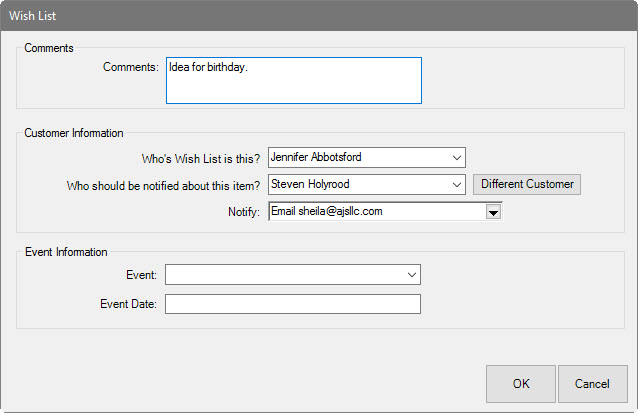
First, from the Point of Sale window:
1. Find the customer record.
2. Enter the item to be added as if it were a sale.
3. Instead of taking payment and completing the sale, select Save to Wish List from the bottom right corner of the Point of Sale window. The Wish List window will appear.
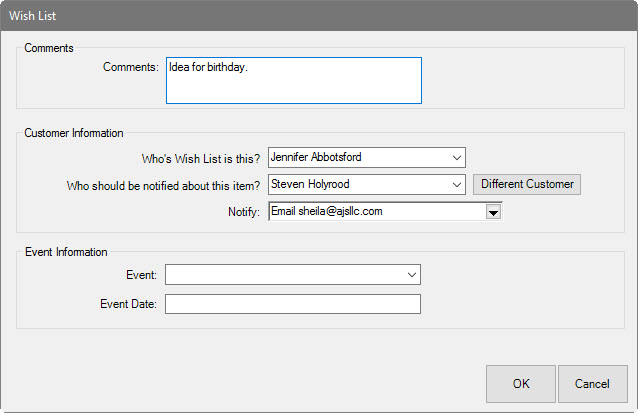
Fields and options in the Wish List window include:
|
Comments |
Allows you to add information or instructions for the wish. |
|
Whose wish list is this? |
Indicates who wishes for the item. The default is always SELF. |
|
Who should be notified about this item? |
Indicates who should be notified about the item.
|
|
Notify |
Allows you to pick from the existing contact information of the person to notify about where send the notification. You can also add contact information. For more information, see the section entitled Notifications.
Selecting Add allows you to specify a new method of contact, which will be saved on the customer account record. |
|
Event |
Indicates for what occasion the item might be a gift. |
|
Event Date |
Indicates the date of the occasion. If the event is an anniversary or birthday, it will be stored in the customer’s record and can be queried for many marketing reasons. |
4. Complete the fields as desired and select OK. The item will be added to the customer’s wish list.
|
|
When you select Save to Wish List, you will be prompted to remove any sale line entry in the Point of Sale window that is inappropriate for a wish list. |