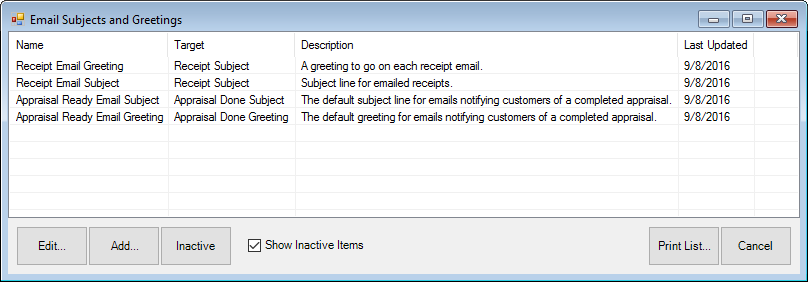
Subjects appear in the subject line of an email. Greetings allow you to enter a salutation or greeting to the email. To create automated subject lines and email content:
1. Select Administrative ► Notifications ► Email Subjects and Greetings. The Email Subjects and Greetings window will appear.
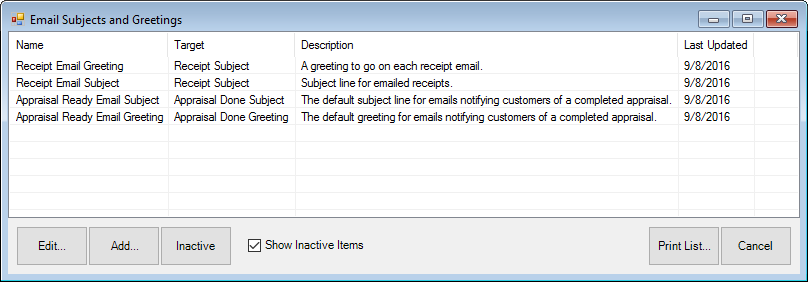
2. Select Add. The Create new email subject or greeting window will appear.
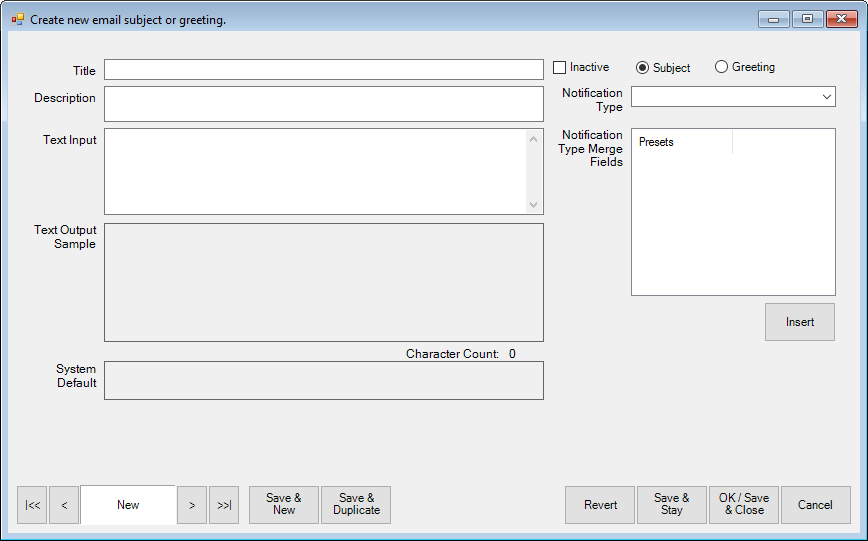
3. Enter a meaningful name of the subject or greeting in the Title field.
4. Enter a description of the subject or greeting in the Description field.
5. Enter the text for the subject or greeting in the Text Input field.
6. Select whether this is a subject or greeting.
7. On the right is a drop-down menu to select the Message Type. When you select a message type here, the available merge fields listed in the Notification Type Merge Fields will be populated with data fields appropriate for that notification.
8. Select merge fields from Notification Type Merge Fields and select Insert. The appropriate data for the transaction or customer will be dropped into the notification when it is sent.
9. Notice the system default is provided; this is what will be used if you don’t create any messages.
10. Select OK/Save and Close. The subject or greeting will now be available in the Email Administration window.