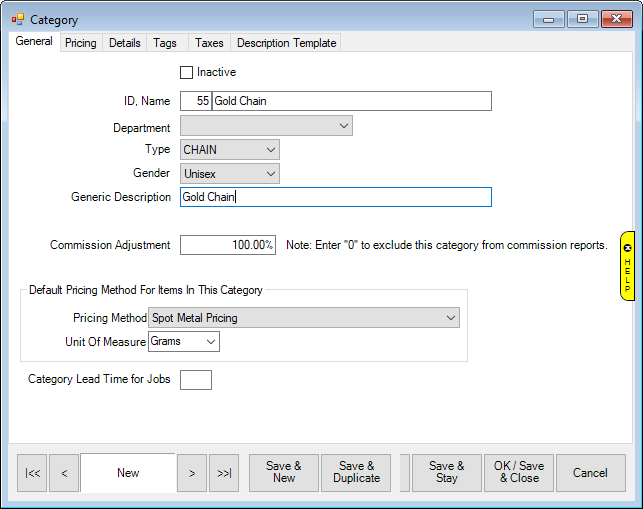
Unlike other pricing methods, spot metal priced items require their own category. This category can only contain items of this pricing method, and likewise, categories set to any other pricing method will not allow the entry of spot metal priced items.
To create a category for spot metal pricing:
1. Click Inventory ► Categories ► Add.
2.
On the General tab, use the Pricing Method drop-down to select
Spot Metal Pricing and use the Unit of Measure drop-down to select
DWTs or Grams. Fill out other fields on this tab as described in section
Adding a
Category.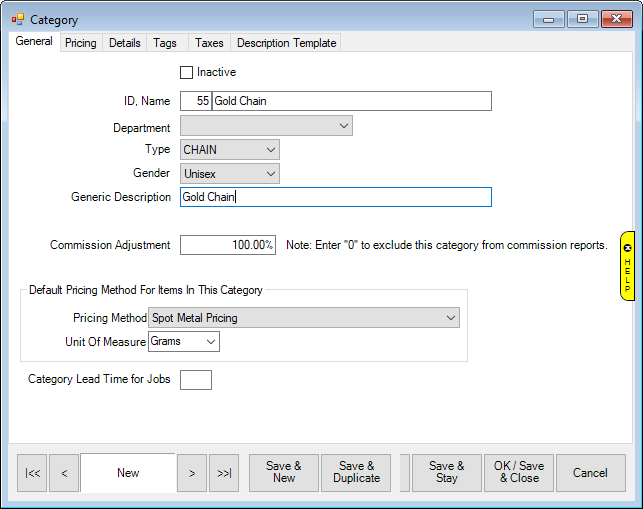
3.
Click on the Pricing tab and enter a markup. Unlike other
categories, you can only specify a single markup. This is multiplied by
the metal cost to calculate retail price.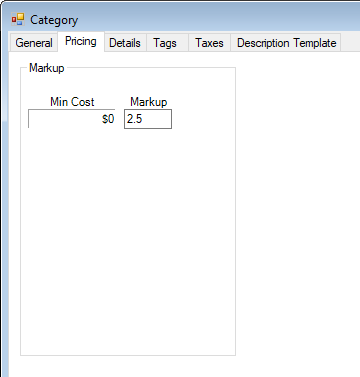
4.
Click on the Details tab. The first detail will default to Metal
and will be linked to your list of spot metals. This detail is hardcoded
and cannot be changed. Add other details as described in section Adding a
Category.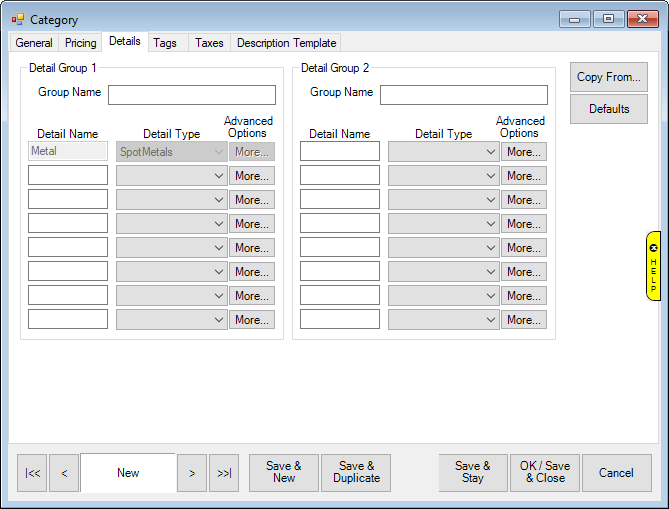
5. Complete other tabs as desired, then save the category.