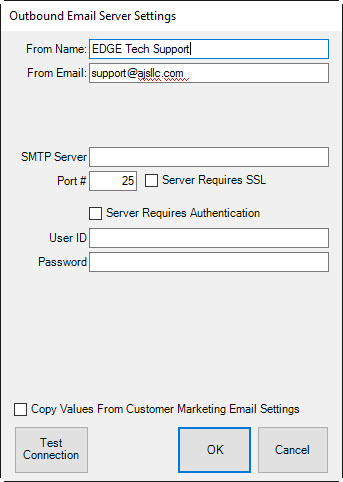
Email and test message notifications require setup. The Edge must be configured to use the email settings associated with your store email account. The fields marked with an asterisk below are specific to your email account. You should contact your email vendor or ISP (Internet service provider) and ask them specifically for this information.
To configure email settings to your SMTP server for Notifications:
1. Select Administrative ► Email Settings ► Notifications. The Outbound Email Server Settings window will appear.
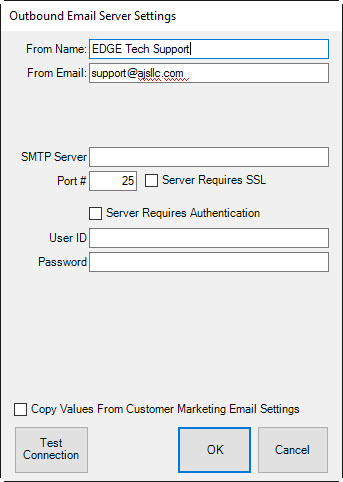
Fields to be completed in the Outbound Email Server Settings window include:
|
From Name |
The name that you want to appear as the sender of the receipt. This will probably be your store name. |
|
From Email |
The email address from which the receipt is being sent. This will be your store email account. |
|
SMTP Server* |
The outbound server as provided by your email provider. It will probably be an SMTP account. |
|
Port #* |
The port number with which your email interacts. |
|
Server Requires SSL* |
Whether the outgoing server requires a secure socket layer. |
|
Server Requires Authentication* |
Whether the outgoing server requires authentication. |
|
User ID* |
The email account’s user ID. |
|
Password* |
The password for the email account. |