
If a customer has outstanding balances, a green circle will appear on the Balances tab of the window. Of course, for a new customer, there should be no balances.
|
|
If a customer has outstanding balances, a green circle will appear on the Balances tab of the window. Of course, for a new customer, there should be no balances. |
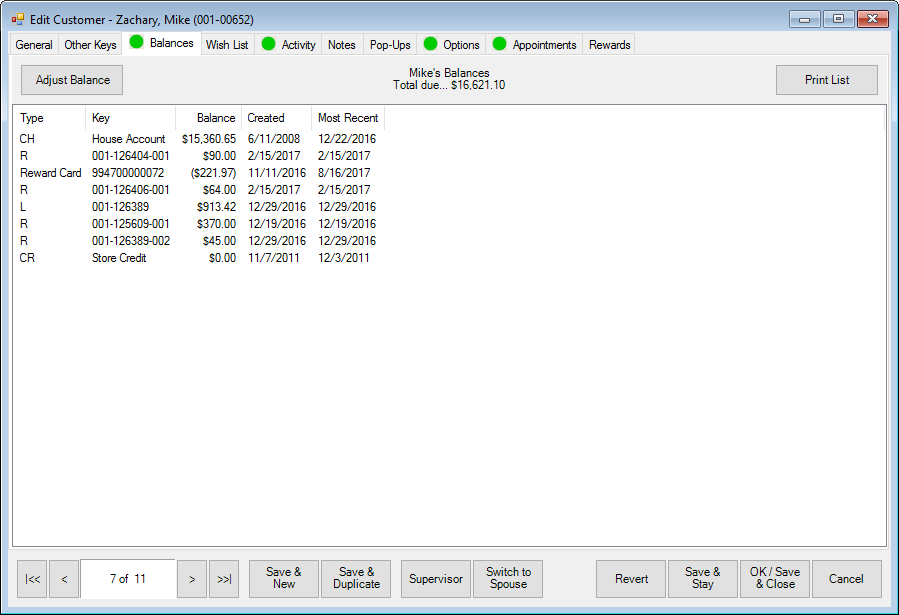
The Balances tab contains a listing of account balances, including house accounts, credits, and service jobs.
In this tab, a supervisor can manually adjust a customer balance without the customer charging to or paying on the account.
|
|
Use of this function is not recommended for day-to-day transaction corrections. It is only recommended to correct conversion errors during the first days of using The Edge after conversion. |
Fields in the Balances tab include:
|
Type |
Lists the type of balance: R Repair L Layaway S Special Order A Appraisal CH Store Charge CR Store Credit. |
|
Key |
Transaction ID number. |
|
Balance |
The present balance on the listed account. |
|
Created |
Date the balance appeared on the record. |
|
Most Recent |
The most recent date sales were charged to the account. |
|
|
For couples, balances are blended to include transactions conducted by both parties. |
To adjust a balance:
1. Select Adjust Balance from the Balances tab of the customer edit window. The Adjust Customer Balance window will appear.
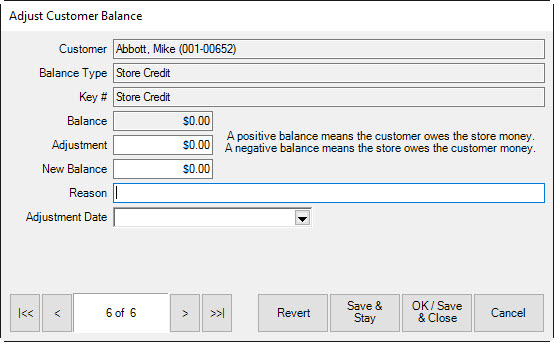
2. In the Adjustment field, enter an amount by which to adjust the balance. These balances are based from the store’s liability point of view.
Rewards Account To increase the rewards to the customer, enter a negative amount.
Credit Memos To increase the credit to the customer, enter a negative amount.
House/Credit Accounts To decrease the amount owed by the customer, enter negative amount.
Layaways To decrease the amount owed by the customer, enter a negative amount.
These amounts will not appear as negative on the customer’s receipt. Many of these activities will happen at point of sale in the form of payments.
3. Enter a reason in the Reason field.
4. Select a date from the Adjustment Date date picker.
5. Select OK/Save & Close.
|
|
Note that balance adjustments may impact your bookkeeping: •House Account and Credit Memo – These adjustments will post as sales activity on the specified adjustment date. •Layaway – Adjusting a balance here may require manual adjustments to accounting and will appear confusing on balance reports. Best practice: Cancel the open layaway and re-enter the layaway with an updated price. •Special Order – Adjusting a balance here may appear confusing on balance and on account reports. Best practice: Adjust the price of a special order by editing the service record under Services ► Find. •Repair – Adjusting a balance here may appear confusing on balance and on account reports. Best practice: Adjust the price of a repair by editing the service record under Services ► Find. •Custom – Adjusting a balance here may appear confusing on balance and on account reports. Best practice: Adjust the price of a custom job by editing the service record under Services ► Find. •Appraisal – Adjusting a balance here may appear confusing on balance and on account reports. Best practice: Adjust the price of an appraisal by editing the service record under Services ► Find. |