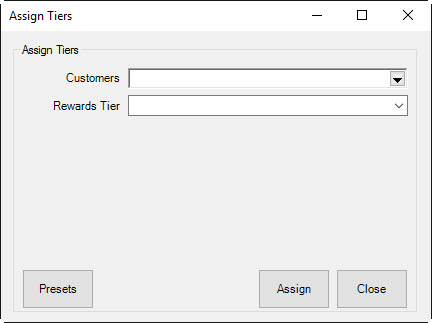
Customers can be reassigned to different tiers at any time. Tier assignment will appear on the customer record Rewards tab so it is easy to see when the level of rewards was changed. To assign existing customers to tier levels:
1. From the Administrative menu, select Rewards Program ► Assign Customers to Tiers. The Assign Tiers window will appear.
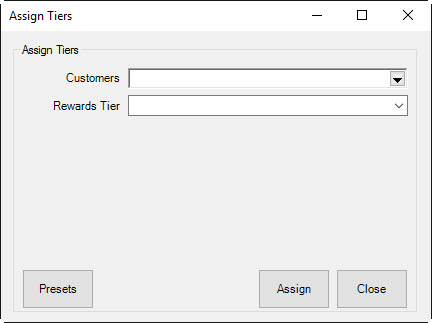
2. Use the Customers field to filter and select the customers to assign.
3. Use the Rewards Tier drop-down menu to select the tier to which the selected customers should be assigned.
4. Select Assign. A list of customers meeting the filter requirements will appear.
5. Check the customers to assign.
6. Select OK. A confirmation dialog will appear.
7. Select OK.
8. Close the Assign Tiers window by selecting Done.
|
|
When selecting customers whose tier you wish to change, consider utilizing the Group / Mailing List button in the bottom left to save these customers to a mailing list so they can be notified of the tier change. |
|
|
When rewards assigning tiers, if no customer filters are set, a confirmation asking if you wish to assign all customers will appear. |