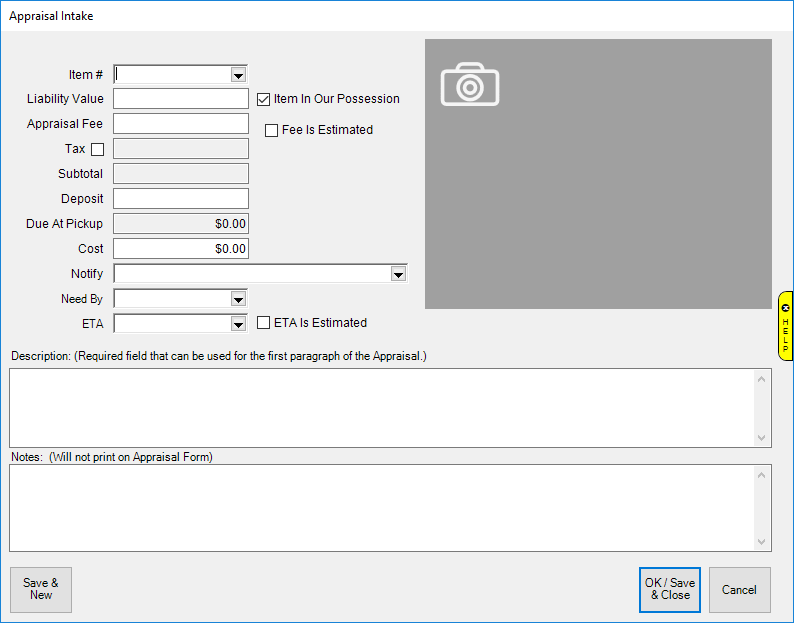
To document an order being accepted for appraisal:
1. Select Appraisal Intake from the Point of Sale window. The Appraisal Intake window will appear.
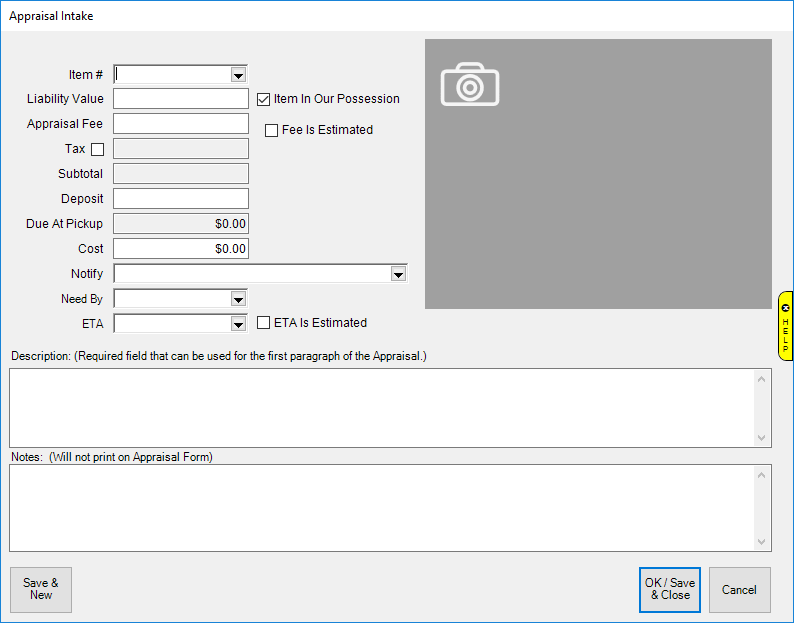
Fields and options in the Appraisal Intake window include:
|
Item # |
If an item is or was part of The Edge inventory, use the drop-down options to find the item.
| ||
|
Camera icon ( |
Allows you to photograph the item for reference. See the section entitled Photographing an Item for more information. Note that many photographs can be added when performing the appraisal. You can also insert an existing image file. For more information, see the section entitled Adding and Managing Photos. | ||
|
Liability Value |
The value of the item, pre-appraisal, in the event of a loss. | ||
|
Item in our possession |
Whether the item was left at the store as opposed to doing the appraisal based on existing records. | ||
|
Appr Fee |
The fee to be charged to the customer for the appraisal service. | ||
|
Fee is Estimated |
Whether the fee is fixed or an estimate to be confirmed. | ||
|
Tax |
Whether the fee is taxable. If it is, the tax field will be calculated by The Edge. | ||
|
Subtotal |
The fee plus tax. This value is calculated for you. | ||
|
Deposit |
The deposit to be left by the customer toward the fee. | ||
|
Due at Pickup |
The remainder of the subtotal to be paid when the item is picked up. | ||
|
Cost |
The cost of this appraisal. | ||
|
Notify |
Allows you to select the method by which to automatically notify the customer when the appraisal is complete. For more information, see the section entitled Notifications. | ||
|
Need by |
The day by when the customer requires the appraisal. | ||
|
ETA |
Estimated day when the appraisal will be complete and the item available for pickup. | ||
|
Description |
A description of the item. | ||
|
Notes |
Additional notes about the item or the appraisal request. These notes appear only on internal documents, not on any document the customer should see. | ||
|
ETA is Estimated |
Whether the ETA is estimated or firm from the appraiser. |
2. When as much information as possible about the item has been entered, select OK. The appraisal will be added as a sale line item to the Point of Sale window.
|
|
You are not actually doing the appraisal at this time, just taking it in as an order. See the section entitled Appraisal for information on managing the actual appraisal. |