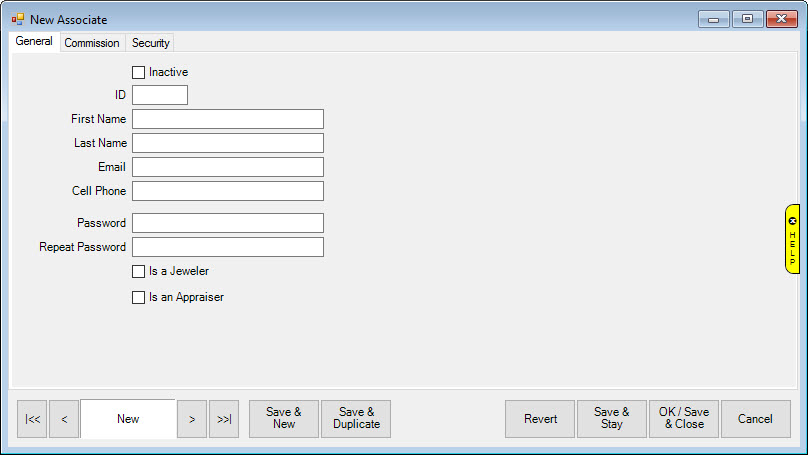
To add an associate:
1. Select Administrative ► Associates. The Associates window will appear with a list of current associates.
2. Select Add. The New Associate window will appear with the General tab selected.
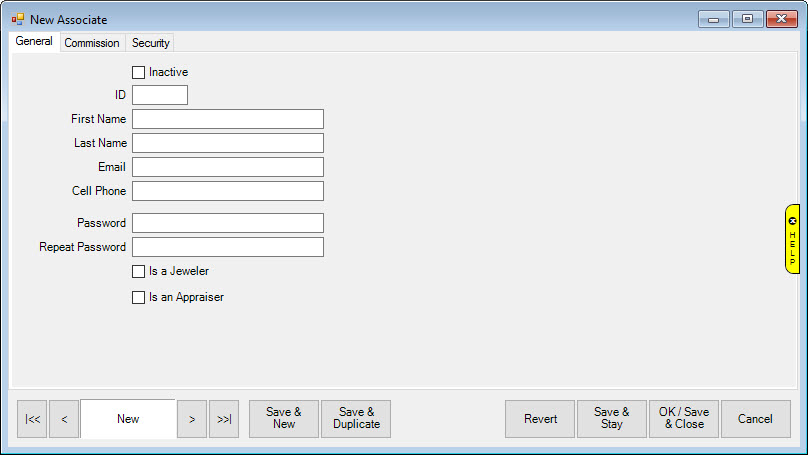
Fields and options in the General tab include:
|
Inactive |
Whether this associate is still actively employed with the company. | |
|
ID |
The associate ID number as assigned when the associate is entered. | |
|
First Name |
The associate’s first name. | |
|
Last Name |
The associate’s last name. | |
|
|
The associate's email; depending on System Options, this might appear on customer-facing materials. | |
|
Cell Phone |
The associate’s cell phone number; this will be used for text message notifications. | |
|
Password |
The associate’s password; required for access to certain password-protected functions. | |
|
Repeat Password |
The password should be repeated to preclude errors. | |
|
Appraiser Details |
If applicable, the associate’s appraiser certification information. | |
|
|
Is a Jeweler |
Indicates whether the associate is a jeweler who can make repairs. |
|
|
Is an Appraiser |
Indicates whether the associate is an appraiser. |
|
|
Name as Printed |
If Is an Appraiser is checked, the associate’s name as it should appear on appraisals. |
|
|
Credentials/Title |
If Is an Appraiser is checked, credentials earned by the associate. |
3. Complete fields in the General tab as appropriate. Notice that they may vary based on the associate’s credentials.
4. Select the Commission tab and complete the fields as described in the section entitled Associate Commissions. Note that a commission must be entered, even if it is 0.
5. Select the Security tab and complete the fields as described in the section entitled Security.
6. Select the appropriate save option from the Record Navigation Bar.